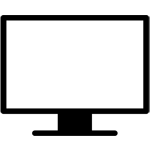
LonelyScreen is a lightweight software that plays iPhone, iPad screen on Windows or Mac computer eas..
1.2.15| License: Free |
| Released: Imtiger Technologies |
| Request: Windows XP/Vista/7/8/8.1/10 |
| Last updated: 31-10-2021 |
| OS: Window |
| Version: 1.2.15 |
| Total download: 1239 |
| Capacity: 532,9 KB |
LonelyScreen is a lightweight software that plays iPhone, iPad screen on Windows or Mac computer easily via Airplay.

Watch iPhone or iPad movies or music on the big screen with LonelyScreen
Airplay (formerly known as AirTunes) is a standard for streaming content over the internal network that is integrated on Apple devices. Through Airplay, users can stream music or video from an Apple device (such as an iPhone or iPad) to a Mac computer or Apple TV for viewing on the big screen. Lonely Screen is an Airplay Receiver software - that is, acts as a content receiving software, just like you are running Apple TV on your own pc. With this software, you can project iPhone, iPad screen on computer Windows just like on Apple TV.
How to use LonelyScreen is very simple, users just need to install the software on the computer without having to install it on the iPhone or iPad. If the computer is running Windows Firewall protection, you may receive a message as shown below, indicating that Windows Firewall will block some application features. Please select the type of network (Private or Pulic) you need to use and select Allow (recommended Private for safety).
On the screen LonelyScreen also shows a message saying that the application is blocked by the firewall, you just need to select Fix It and we can continue. Now enter the name "recipient" instead of the default name LonelyScreen and click Save to save. This name will appear on the iOS device later. Once your computer and phone are on the same WiFi network, you'll be able to start the setup on your iOS device.
On your iPhone or iPad, swipe up from the bottom of the home screen to access Control Center. When LonelyScreen is running, the iOS device will recognize it and the Airplay icon will appear on the screen. Tap it then select the computer name (just selected for LonelyScreen) then drag the Mirroring slider and select Done to initiate the connection. (The name you just selected for your pc will appear instead of Airplay in Control Center).
From now on, all operations on the iPhone or iPad screen will appear on the PC PC. If you want to end the connection, select the icon in the right corner of LonelyScreen and select Exit LonelyScreen.
Users also need to make sure Wi-Fi is enabled on the iOS device and that the computer is also connected to the same LAN. If you can't find the Airplay icon on your iPhone or iPad, you can try one of the following: restart your iOS device, restart your computer, restart your router, check for blocking the firewall on your computer.
Thuy Nguyen
.
5
4
3
2
1