
UltraViewer, UltraViewer or UltraView is computer control software, supporting customers/employees r..
6.4.7| License: Free |
| Released: DucFabulous |
| Request: Windows XP/7/8/8.1/10 |
| Last updated: 05-09-2021 |
| OS: Window |
| Version: 6.4.7 |
| Total download: 4582 |
| Capacity: 3,1 MB |
UltraViewer is remote desktop software similar to TeamViewer. UltraViewer software supports remote desktop operations such as installation instructions, system troubleshooting, etc. wherever you are. Download UltraViewer to start using this great helper on your computer.
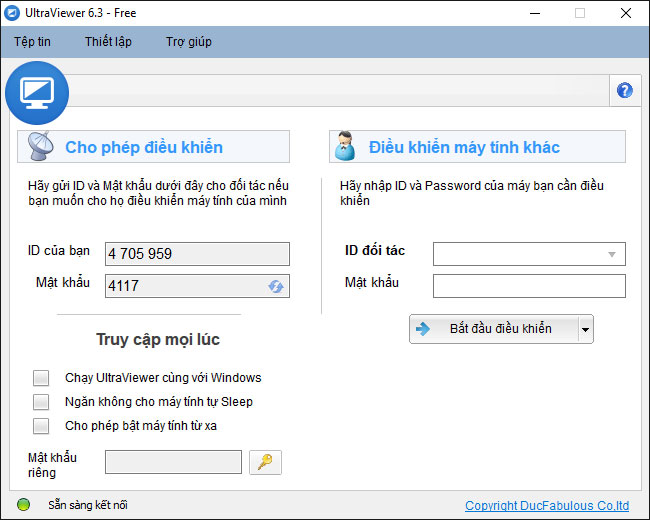
Controlling your PC remotely with UltraView 6.4
With UltraViewer, users can support customers or get support to fix errors, install online quickly at home instead of having to move to this one location. We will handle most situations through the UltraViewer remote control tool with a very simple use that anyone can use.
UltraViewer was born with the purpose of supporting customers immediately, making your work simple, fast and convenient. Users only need to ask the partner to send you their UltraViewer ID and Pass. Then you enter your partner's ID and Pass into the software and press the Connect button to start controlling the remote computer.
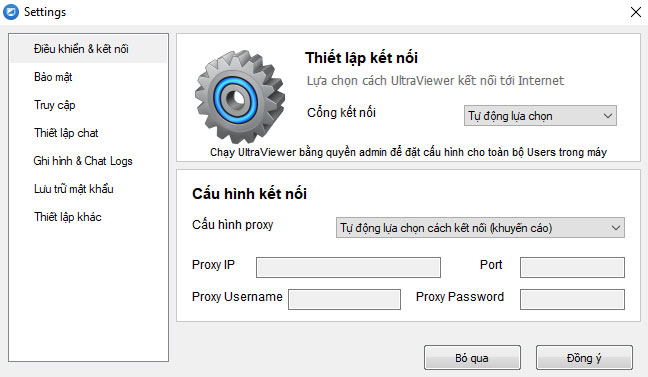
Set up connection on UltraViewer
At this point, UltraViewer has become much more popular because it is a completely free application instead of just being tried like TeamViewer. UltraViewer also has high stability, does not occur splashes, lag like many other remote control software.
UltraViewer is designed to support customers and partners remotely. So the person being controlled can watch what you do on the screen and take back control when they want.
You can control and chat with the controlled person at the same time very conveniently through the built-in Chat window on UltraViewer. You can press the F1 button to quickly turn on / off the chat window while supporting.
With UltraViewer, you can send files to partners and receive files easily and securely. All operations are under the supervision of the person being controlled.
You can control multiple computers at the same time or share your screen for multiple computers to see.
| UltraViewer Free | UltraViewer 1,000 VND/month |
|
|
Note:
Step 1: Download UltraViewer to your computer, then double-click the installation file. When the Setup UltraViewer window appears, click Next to install.
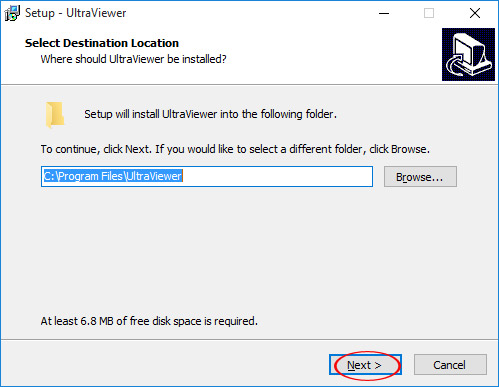
Step 2: Select the folder to save the UltraViewer installation, the default will be C drive, then select Next to move to the next step.
Step 3: If you want to create a shortcut on the desktop, leave a check mark in the box Create a desktop shortcut, otherwise uncheck it, then press < strong>Next.
Step 4: Click Install to start the process of installing UltraViewer on your computer.
Step 5: The installation process takes place in a few seconds, it is fast or slow depending on your computer configuration.
Step 6: Finish the installation process, if you want to launch UltraViewer always, leave the checkmark in the box Lauch UltraViewer, otherwise uncheck the box. . Finally, select Finish to complete the installationput.
Step 7: The main interface of UltraViewer appears, you only need to ask for the ID and password of another computer to be able to control it remotely. Of course, the other machine must also have UltraViewer installed.
5
4
3
2
1