
Ultrasurf is software that allows accessing other blocked websites easily. Through Ultrasurf's algor..
N/A| License: Free |
| Released: UltraReach |
| Request: Windows 2000/XP/Vista/7/8/8.1/10 |
| Last updated: 05-09-2021 |
| OS: Window |
| Version: N/A |
| Total download: 5065 |
| Capacity: 3,2 MB |
Ultrasurf is software that allows accessing other blocked websites easily. Through Ultrasurf's algorithm of hiding IP addresses, bypassing firewalls, and changing proxies, you can freely access the website you want without any barriers.
Latest
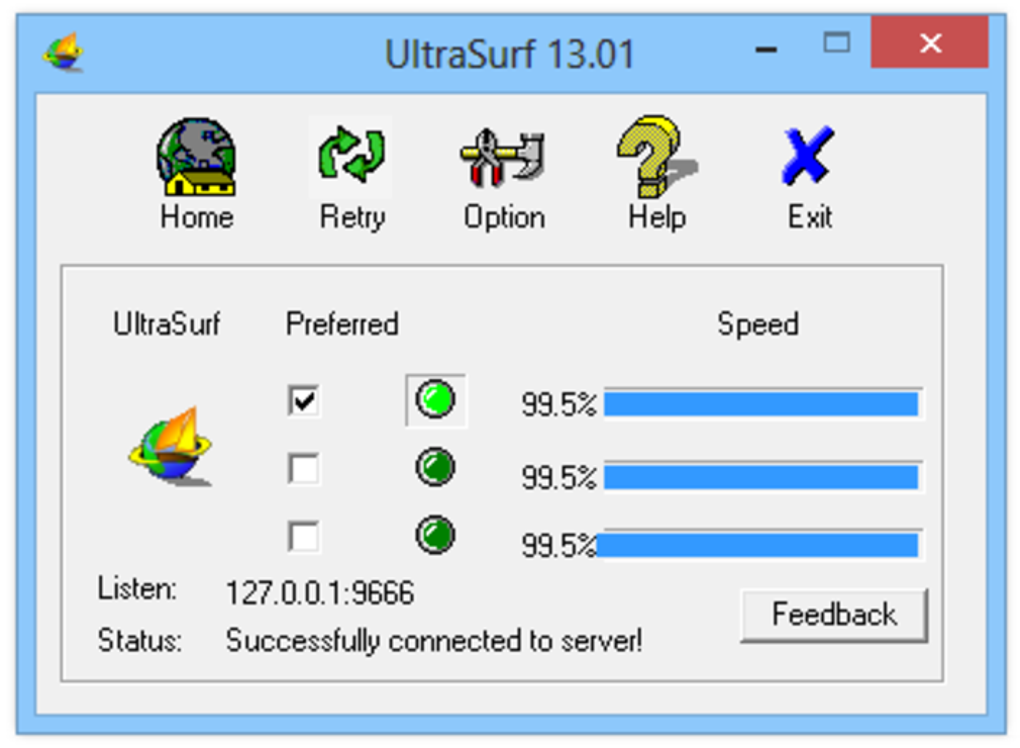
Ultrasurf makes it easy to access blocked websites.
UltraSurf does not need to be installed, just download the application, extract and run the file. Then, open a web browser and log in to the website. It's that simple, isn't it?
Basically, UltraSurf is a software used to fake IP, anonymously surf the web and bypass firewalls to access blocked websites very effectively. This software runs a very small program file, no need to install it on the computer.
You can download the latest version of Ultrasurf that is compatible with all Windows operating systems and web browsers such as Chrome, IE, Firefox. With a very light capacity of just over 1Mb without installing Ultrasurf, you can access any blocked website like Blogger (Blogspot)....
Not only helps you access blocked websites, Ultrasurf also improves surfing speed, anonymously surfing the web, avoiding hackers, tracking information. Normally when you access or download on the Internet by default, you will be censored content and save web access history on ISP server systems of VDC, VNPT, Viettel, FPT... With downloading and Install Ultrasurf all information when accessing the web will be encrypted, anonymous. It's great for keeping personal information, bank account information secure from hackers and curious people.
Although Ultrasurf has many outstanding advantages such as compactness, low advertising, it still reveals many disadvantages such as stability, Ultrasurf server speed, incompatibility on non-Windows systems such as MAC, Linux, etc. iOS (iPhone, iPad), Android.... Equivalent replacement software and overcome the above limitations you can Download Hotspot Shield Free VPN here
UltraSurf is a free software that helps you to bypass ISP blocking to be able to view all the websites you want worldwide. The program will automatically find proxies through its servers and help you browse the web using them. The proxy search is done in the background and is quite fast making the user feel like normal browsing without any delay. Proxies will be selected to ensure you are always using the best proxy.
UltraSurf can work with all browsers and with all functions that users need, such as surfing the web, logging in and posting on forums, using email, uploading and downloading files, viewing and listening music, videos...
UltraSurf helps protect user privacy while surfing the web by hiding the user's IP address and geolocation, wiping browsing history, cookies and more personal information.
All data transmitted through UltraSurf is highly encrypted thanks to SSL encryption technology, ensuring absolute safety for transmitted data.
UltraSurf supports all HTTP-based protocols like Webmail, http data-based streaming, JavaScript and DHTML...
Ultrasurf is not used for illegal activities. When this happens, it helps you block pornographic and illegal content using a built-in content filter
To ensure the safety and privacy of our users, we do not require you to provide personal information when using Ultrasurf. Only minimal login required for vandal prevention purposes. The information will be stored for up to 30 days and will not be shared with third parties.
Ultrasurf is a valuable tool for users who want secure access to blocked websites and want to encrypt their browser data. However, even when using Ultrasurf, users still face risks and potential consequences when accessing blocked websites. Therefore, we recommend that users research the regulations, laws and censorships in their own country to better understand these risks.
UltraSurf does not need to be installed, you can start the program very simply by double-clicking the file u1405.exe to run.
Users can save UltraSurf to a flash drive or access it from their own email. This program can be used on any computer and will leave no trace when deleted.
You can change the filename to avoid the curiosity of other users without any difficulty.
After double-clicking on the executable, UltraSurf will open an interface window that includes function keys and operation status.
If UltraSurf prompts for proxy settings, please refer to step 8 for proxy configuration. If UltraSurf does not open the home window, please refer to step 7 for advanced settings.
The folder containing the UltraSurf temporary file - utmp - and the system file u.ini will be located in the same location as the executable .exe.< /p>
UltraSurf's interface displays the connection status and operating status of the Server. On startup, UltraSurf automatically searches and selects the server with the highest speed available. The check box and green shows the server currently in use. You can select a different server by selecting another check box if the current server is not working properly.
Connection speed is an indicator of server performance: 100% is the top speed and is equivalent to a direct connection.
By using a browser (be it Internet Explorer or Chrome), UltraSurf allows users to browse any web page.
Note: You can minimize the interface window when using UltraSurf, you cannot close the window because this will exit the program.
You press the Exit button on the main UltraSurf interface or click the close button on the window to exit the program.
After closing the program, your browser will not be protected by UltraSurf. For your safety, during the 20 second countdown, an Exit Warning will appear with the following options:
The main interface of UltraSurf is very simple, including only a few key function keys:
Shortcuts
| Ctrl Alt H | Hide UltraSurf UI |
| Ctrl Alt S | Show UltraSurf UI |
| Ctrl Atl M | Minimize UltraSurf interface |
| Ctrl Alt C | Close all IE windows |
| Ctrl Alt X | Close UltraSurf |
| Ctrl Atl Shift X | Close UltraSurf immediately |
| Ctrl Atl D | Close UltraSurf immediately and delete the utmp folder and the u.ini file |
The default settings of UltraSurf are designed to protect the safety of users. If users have special needs that need to change these default settings, such as specifying how they want to clear browsing history, delete cookies or use proxies, they can go to the Options to customize.
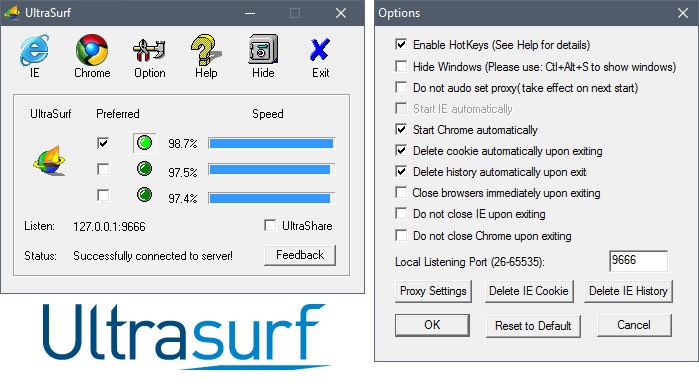
Usually users do not need to enter proxy settings. By default, UltraSurf will choose proxy settings based on IE's proxy settings. In some cases, users may need to use a separate proxy to access the Internet.
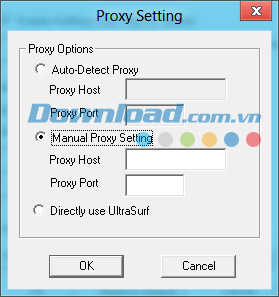
Here are the instructions for setting up the proxy:
5
4
3
2
1