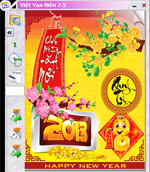
e*Calendar is a full-featured Vietnamese calendar software Full lunisolar calendar, free perpetual c..
7.5| License: Free |
| Released: Phạm Văn Hải |
| Request: Windows 2000/XP/Vista/7/8/8.1/10 |
| Last updated: 08-10-2021 |
| OS: Window |
| Version: 7.5 |
| Total download: 1013 |
| Capacity: 19 MB |
MENU
e*Calendar is a full-featured Vietnamese calendar software Full lunisolar calendar, free perpetual calendar. The e*Calendar software is like a versatile manual calendar that helps you remember all the events of the year easily.
Looking up the calendar yin and yang will happen very quickly on e*Calendar, when you know the lunar calendar, you will look up the solar calendar with just one mouse operation and vice versa. We will perform a calendar lookup backwards from 1601 onwards. Although the electronic calendar for pc is no longer popular at the present time, it is still widely used by many users with the expectation of having a dedicated lunisolar date lookup tool on the computer.
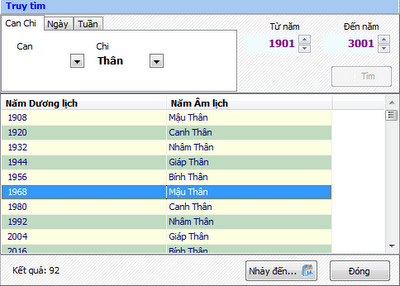
e*Calendar - View lunar and solar calendar
e*Calendar takes up less memory when minimized to Taskbar
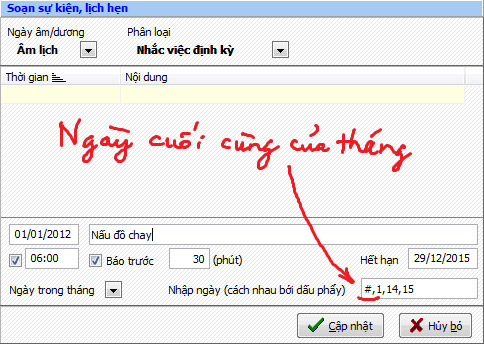
Recurring reminder
In version 5.0, the date sheet (block) is always on the right side and next to it. monthly calendar. That's a bit inconvenient for desktop layouts. In addition, the size of the calendar is also based on the size of the selected background image (The larger the image, the smaller the calendar and vice versa)
In this version, That shortcoming is remedied. The user can decide the size of the background image (and the corresponding calendar size) according to one of 3 options:
The (X, Y) coordinates of the month and date sheets have also been determined independently to convenient for desktop layout. The desktop calendar is still displayed even when Windows sets the wallpaper to a layered style (Tile) or when using a self-made background image but the background image size is too small.
In addition to choosing to use the default Windows background image, e*Calendar 6.0 version also allows users to customize Design background images and save them in each folder by theme. The desktop background image system created by the user is stored in the folder ..\eCalendar 6.0\imgWallpaper
In there are 5 default subfolders:
Inside these subfolders will contain random images for that date.
Example 1: Want to use Buddha.bmp, Lotus.jpg and Pagoda.jpg image files as images background for the full moon day of the fourth lunar month, create a subfolder 0415, place it inside the _Lunar folder, then copy all 3 files above into the folder 0415.
Example 2: If you want to use image files HQ05.bmp, HQ04.jpg as wallpapers for January 19, create a subfolder 0119 inside the _Solar folder, then copy both of the above files into the folder 0119.
Also, users can create more subfolders with comfortable names placed in imgWallpaper folder to store image files on different themes. These images will be randomly selected for the rest of the year (not included in Christmas, New Year and the dates defined in the 2 folders _Solar, _Lunar)
Size Custom-made background images range from 800x600 to 1600x1200. If it is too small (size 640x480) will not display enough calendar sheets, or If it is larger than 1600x1200, the font will be too small to see the calendar.a
After a period of time set by the user (from 5 minutes to 600 minutes), e*Calendar will change randomly However, a background image is selected in the imgWallpaper folder.
When using a custom background image, by default, the coordinates of the monthly and daily calendar sheets ( block) is still selected as the Windows background image. That is, the calendar placement will be the same for all background images. That's a bit inconvenient because the layout of each background image is different, so there will be cases where the calendar will fall into the color space. Therefore, the location of the calendar should also change according to each background image so that it is easy to see. The solution is that the user can choose a separate calendar location for each background image and save the coordinates of the calendar right on that background image.
System The background images attached to the e*Calendar are predefined with scheduled coordinates on each background image. The user can reset these coordinates thanks to the MapWallpaper.exe utility contained inside the imgWallpaper folder.
In addition to the above new features, this version also adds the following features:
Save) Note:
If you need to know how to use the program e*Calendar 6.0, you open the program and press the F1 key to appear e*Calendar user manual ebook from start to finish.
.
5
4
3
2
1