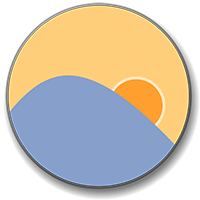
Screen with high brightness may cause users fatigue and eye pain. Changing the brightness to suit th..
4.120| License: Free |
| Released: Michael Herf |
| Request: Windows 2003/XP/Vista/7/8/10/11 |
| Last updated: 05-10-2021 |
| OS: Window |
| Version: 4.120 |
| Total download: 902 |
| Capacity: 659,6 KB |
MENU
Screen with high brightness may cause users fatigue and eye pain. Changing the brightness to suit the ambient light conditions will help the screen display more clear content and better protect the eyes. F.lux 4.120 software will help you do this.
When using a computer, you usually adjust the brightness of the screen so that you can see the content clearly. and especially so as not to be too bright, causing eyestrain.
However, during a long day of using the computer, you usually set the screen to always at a certain brightness and rarely change them over time. That is not necessarily a good thing, because the lighting conditions in the surrounding environment will change, depending on the time. For example, during the day, the ambient light is mainly natural light, and at night it will be the light of an electric bulb.
Change the screen brightness depending on the time. The point of the day to match the surrounding environmental conditions will help users feel free of eye fatigue and pain after a period of sitting in front of the computer, helping to avoid eye diseases caused by computer use. F.lux is a free calculator utility that lets you do it automatically.
After installation, the icon of this system software will appear in the system tray, and the screen brightness will be adjusted to suit the current time. (depending on the current system time).
It is recommended that you first deactivate the software first.
to initiate appropriate adjustments. To do this, right click on the software icon in the system tray, select Disable for an hour.

Each place in the world has its own time zone difference as well as weather, climate…. Therefore, you need to set up the current location that you are in, so that the software recognizes the area to adjust the screen brightness to the most appropriate.
To do this, click your mouse. Right on the software icon, select Change Location. The Where am I? dialog box appears, asking to enter the coordinates of the city you are living in.
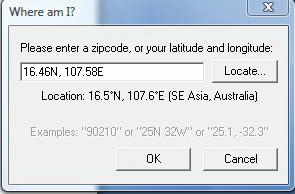
For information about coordinates, go to http://stereopsis.com/flux/map.html, enter the name of the city you are currently in live and press the Go! button. The coordinates of the place will be displayed in the box below. Now, you just need to Copy this coordinate and paste it into the box in the dialog box Where am I?.
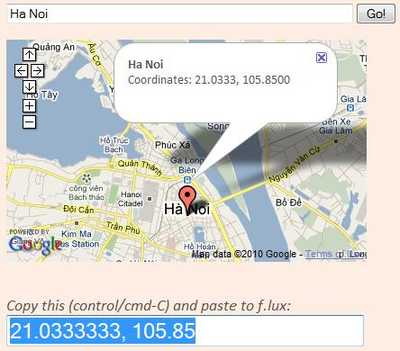
The next step is to start setting parameters to adjust the brightness of your screen depending on the time of day (morning and evening). To do this, right-click the software icon in the system tray, select Change Lighting.
At the Settings dialog box that appears, you will see 2 entries Daytime (daytime) and At night (night). Normally, during the day with natural light conditions, you have to adjust the screen brightness higher, while, at night, if the room is using Halogen bulbs (with strong power and brightness) , you should adjust so that the screen is not too bright, and if you are using fluorescent bulbs (common these days), you should pull the brightness to Fluorescent.
Lighting settings Suitable for ambient conditions are Flux already outlined and clearly divided, so you can easily adjust the most suitable star brightness.
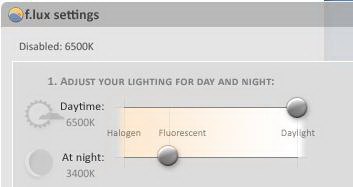
After changing the appropriate settings, press the Done button to done.
Now, you continue to use the computer as usual, and after a period of one hour, the software will slowly change the screen brightness, which adjusts the brightness of the screen. that helps users get used to the change in brightness.
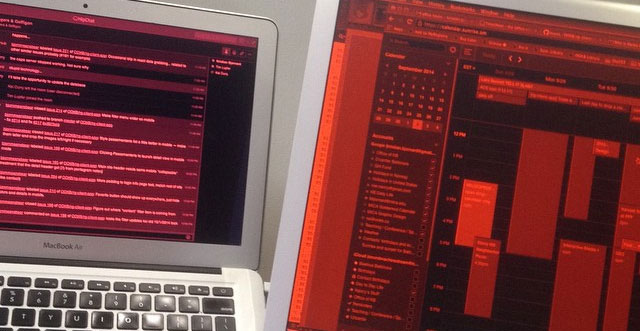
Optimal eye protection Dark Mode on the latest F.lux
.
5
4
3
2
1