
SpeedFan is a very powerful tool. It is very useful in helping you find the cause of the computer re..
4.52| License: Free |
| Released: Almico Software |
| Request: Windows NT/ME/2000/2003/XP/Vista/7/8/10 |
| Last updated: 14-10-2021 |
| OS: Window |
| Version: 4.52 |
| Total download: 1081 |
| Capacity: 2,9 MB |
SpeedFan is a very powerful tool. It is very useful in helping you find the cause of the computer restarting abnormally or the hard disk fails.
SpeedFan helps you know if your computer may have temperature related problems and can help you reduce noise significantly at work or while watching a movie. Speed Fan has been used worldwide since 2000 and has many satisfied users.
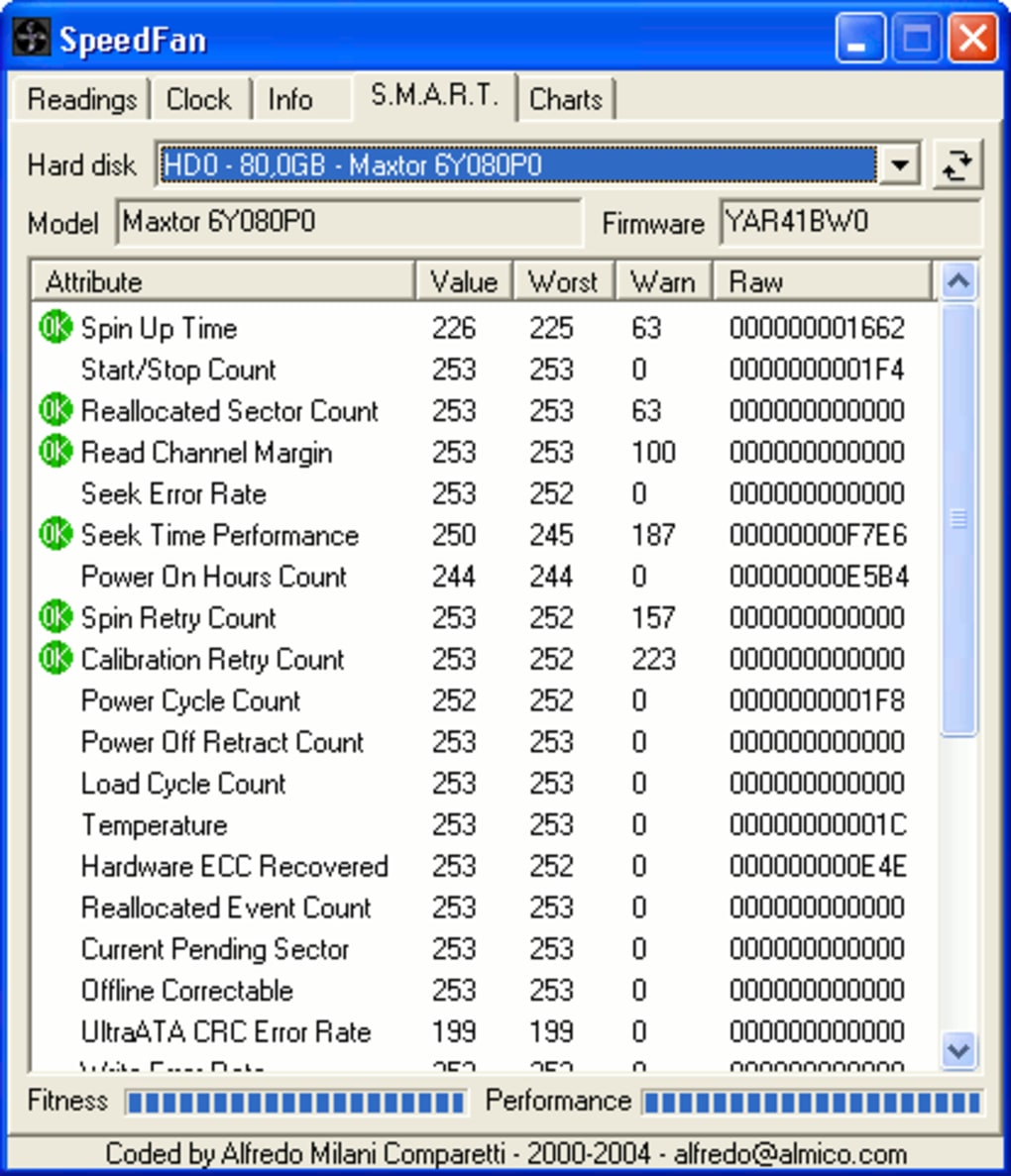
SpeedFan Configuration Panel
Today, computers are getting hotter and hotter with a series of high-speed devices, along with that, heat dissipation methods are increasingly diverse and diverse. Although it has been around for a long time, the cooling methods with metal foil and fans are still used the most. However, you are certainly sometimes extremely frustrated if the computer is running and stands, losing many unsaved documents, when you remove the machine, you see that the CPU fan has been killed by dust since when.
On the contrary, sometimes when you are working very hard at night, you are distracted by the creaking sounds or the wind whistling through the steel bars in the computer. In fact, you'll be able to avoid both of these frustrating problems and get even more benefits with Speedfan's small non-profit utility software. Speedfan was originally created with the purpose of allowing the speed of system fans to be adjusted by communicating with the control chip. After many successive versions, now Speedfan has become a health monitoring utility for PC with a lot of great features.
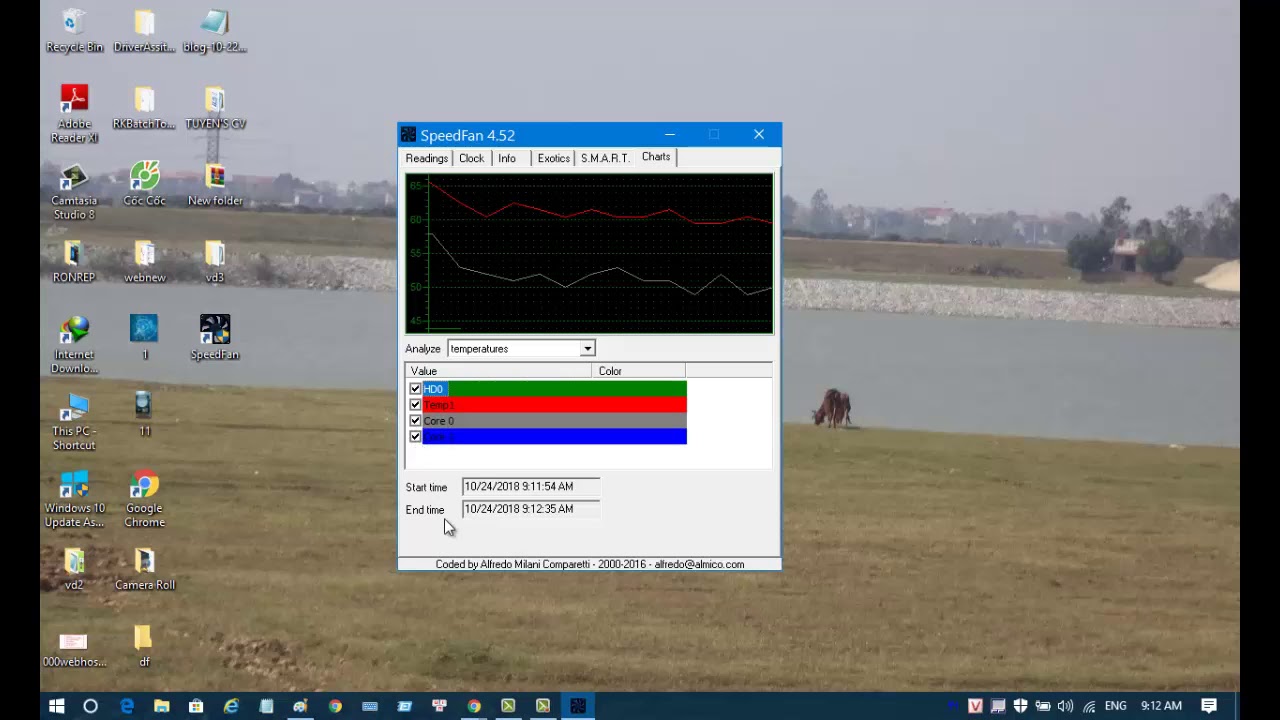
SpeedFan displays easy-to-see illustrated graphs
Depending on the mainboard and related components such as CPU and source, the number of measuring devices (sensors) will be different. Here we use Abit IC7 main, Intel Pentium 4 2.6Ghz FSB800Mhz CPU with Hyperthreading technology. There are basically the following key details you must know:
The Reading tab is the place to display system status parameters. At the top is Speedfan's status panel, which lists what the program is doing as well as the devices it finds.
Right below that are 2 columns CPU Usage showing the CPU's resources being used, if Speed Fan is running on computers with multiple processors or Hyperthreading like the new Pentium4 series of Intel, you will see 2 or more columns. Below left is a table to monitor system fan speeds, normally Fan1 is for CPU , Fan2 is for Chipset (if any) and FAN3 onwards is for motherboard fan pins.
Just below it are 2 fan speed control panels Speed01 and 02 for CPU and Chipset fans. On the right is the system temperature monitoring table, usually, the highest temperature is for the CPU (for normal computers), followed by the Chipset. HD0 temperature is for the hard drive.
The bottom is the computer's power line parameters, basically, the computer's devices work thanks to the supply of 3 lines 3.3v, 5v and 12v. In which, with the most modern CPUs, Pentium4, the 12v line plays a very important role. Old AMD mainboard systems (without 12v square pins) need a strong 5v power line. Vcore is the voltage of the CPU, keep an eye on it if it's too high, it can make it difficult for you.
If you find it too difficult to identify each parameter for the device it monitors, you should click configure and then the corresponding tab to rename it appropriately and easily.
With Tab clock, you will be able to change the Front Side Bus of your computer without having to reboot. However, this is quite troublesome. Changing the FSB can increase or decrease the computer's speed as you like. If you are not familiar with overclocking, you will be able to freeze your computer with Speedfan.
- Select the mainboard name and manufacturer in the 2 menus in the Mainboard section. If not, you should read the manual that came with the main to find out what your own Clock Generatior is, then select it in the Clock panel, then tick "Use this clock generator". p>
- At the bottom is a list of clock frequencies that you will be able to select, click Read Clock to make this panel appear and select what you want, then press Set Clock. If successful, you will see the new stat appear just below the button you just clicked.
- Starting from version 4.09, the author has further developed Automatic Clock Control, this feature allows the program to change the CPU's operating frequency depending on application needs without having to go to any other user. What hardware does it support? You see 2 columns of corresponding clock lists like in the bottom table, choose the speed you need to run when the CPU is idle (usually reduce it to increase CPU life) and select the speed when the CPU is active. heavy action (you hde;y higher to increase processing performance).
Click on the Info tab, you will see an empty box showing the name of the chipset you are using and a Read Info button, click it and in the box below will appear the parameters about your RAM stick. Take for example the following parameters:
Click on the SMART tab, if your hard disk supports this feature, select it from the list and you will see the information that the SMART feature provides you, but if it does not Professional, you will not understand what it is talking about, the only point you have to pay attention to is the 2 columns Fitness (HDD Endurance) and Performance (Performance). If these 2 columns are too low, you should review your hard disk.
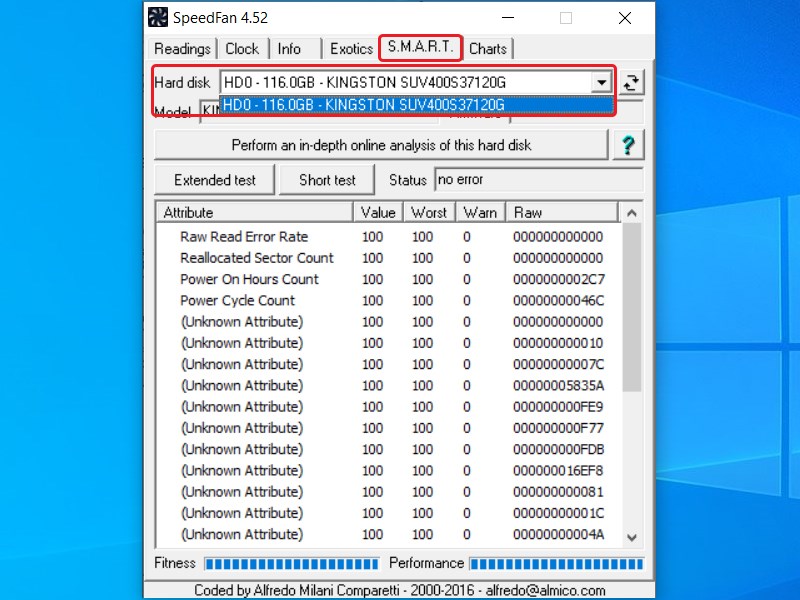
SpeedFan Smart Tabs
- System crashes when Speedfan scans SMBus during program startup. To avoid this, you should add the line "-NOSMBSCAN" to the Speedfan shortcut on the desktop.
- Sometimes in the Reading status panel, you may see objects with weird values like -1° or meaningless values and want to remove it, click Configure then Unmark the names of those objects to remove them from the display list.
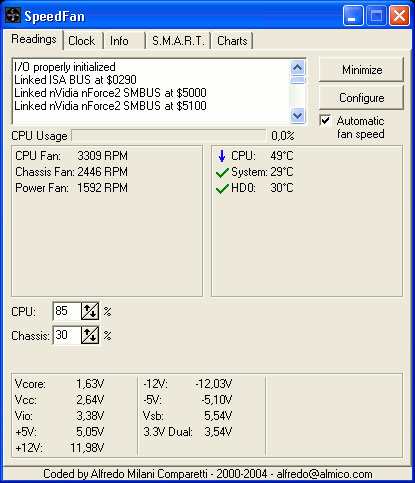
.
5
4
3
2
1