
Windows Update Blocker is a tool to permanently and completely disable Windows 10 updates. completel..
1.6| License: Free |
| Released: Sordum |
| Request: Windows XP/Vista/7/8/10 |
| Last updated: 08-10-2021 |
| OS: Window |
| Version: 1.6 |
| Total download: 993 |
| Capacity: 978,9 KB |
MENU
Windows Update Blocker is a tool to permanently and completely disable Windows 10 updates. completely free, same as Windows 10 Update Switch.
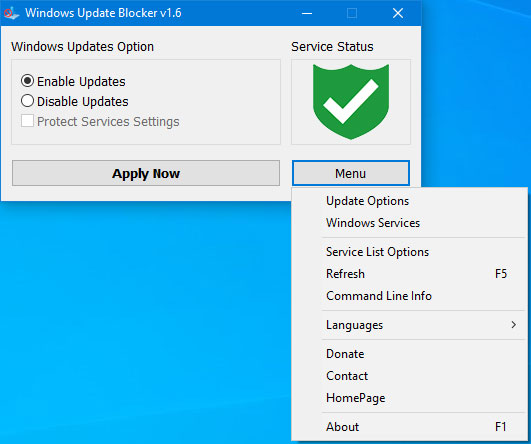
Windows Update Blocker 1.6's simple, intuitive interface
Compared to previous Windows operating systems, Windows 10 offers less UI control over operating system updates, in detail there is no option to disable Windows updates right on the control panel or in the system settings. This version automatically checks for updates and installs automatically whether the user wants it or not. This new feature is relatively convenient for most users, but for some, it is also quite annoying to update Windows 10 continuously. That's when we need the software Windows Update Blocker to turn off Windows 10 automatic updates.
With just one click, we will You can completely disable or enable automatic updates for your Windows system. This is a portable software so no installation is required, you will be able to save the installation file of Windows Update Blocker on USB and take it anywhere.
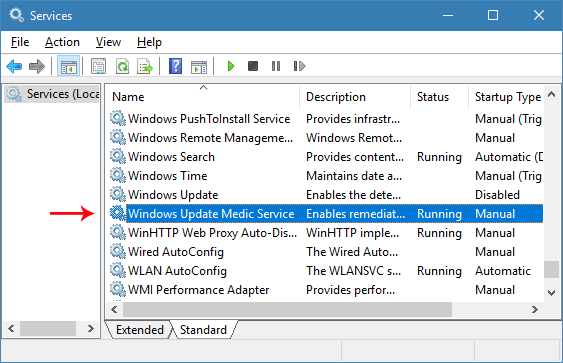
Windows Update Blocker supports adding services and customizing as you like
After downloading, extract Windows Update Blocker with WinZip or WinRAR and then run the program. The service status icon will indicate the current Windows Update status. If you want to disable Windows 10 update, select Disable Service and then press Apply Now.
The latest Windows Update Blocker allows users to add any service to the Wub.ini file to block them. So first you have to edit the Wub.ini file and then add the service name to the line “dosvc=2,4”.
For example, to block Windows Update medic Service, open the service and search. Then click on the service to copy the name. Overwrite or paste the service name in the dosvc=2,4 line of Wub.ini. Finally, open Windows Update Blocker and then click Apply now button. If you want to remove the added service, just follow these steps:
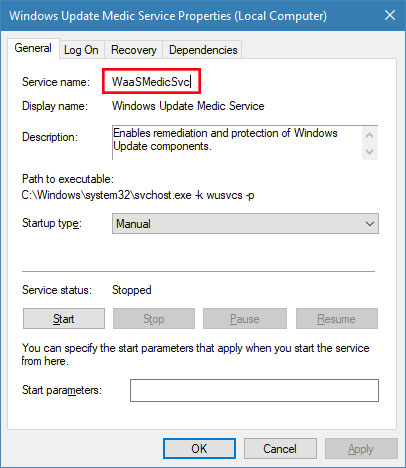
Controlling services via Windows Update Blocker
In the Menu button there is an option Service List Options. When clicked, the Service List Options popup window will open. From here you can easily control which services are added to the Service_List section of the Wub.ini file. Allows you to add up to 25 services.
Supported operating systems: Windows 10, Windows 8.1, Windows 8, Windows 7, Windows Vista, Windows XP (both 32-bit and 64-bit versions) .
Supported languages: English, Turkish, German, Hebrew, Slovenian, French, Russian, Portuguese, Italian, Polish, Spanish, Czech, Ukrainian, Dutch , Greek, Hungarian, Simplified Chinese, Traditional Chinese, Brazilian, Thai, Arabic, Korean, Vietnamese, Japanese, Indonesian, Persian, Swedish, Danish, Albanian.
Hoang Long
.
5
4
3
2
1