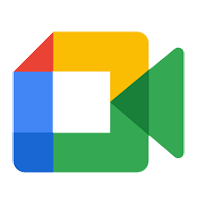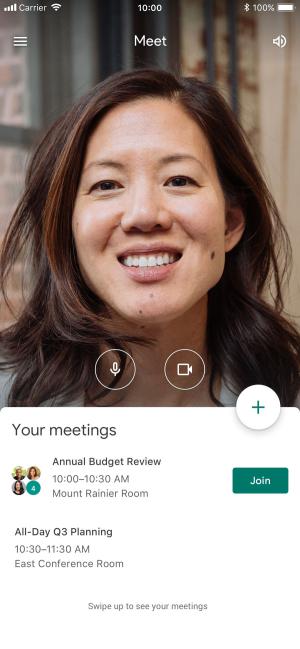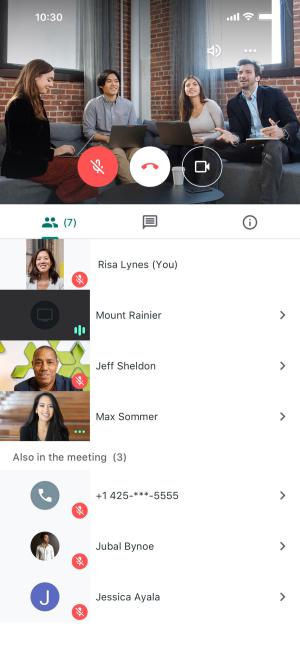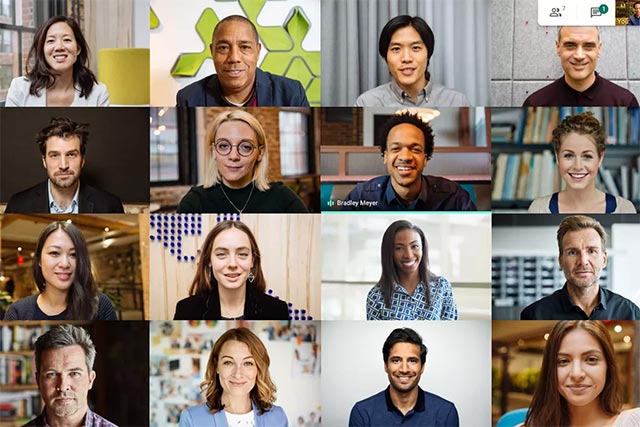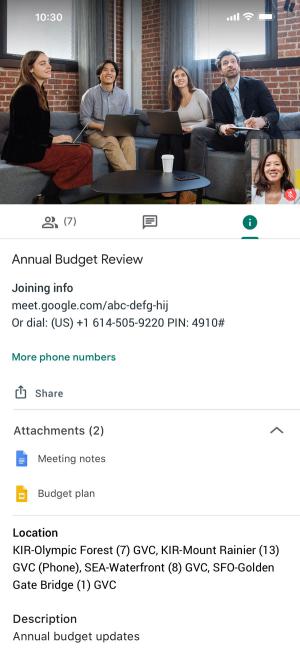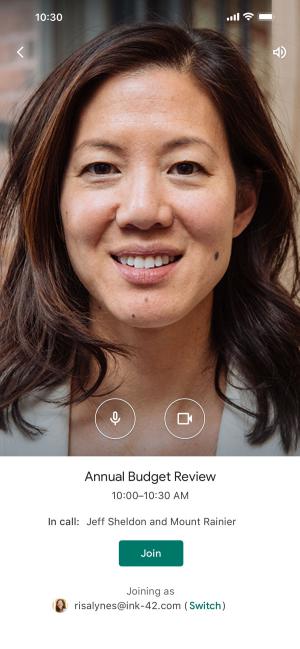Google Meet is an app from Google that provides simple video meetings simple, smooth business for you to collaborate and grow with your team no matter where they are in the world.
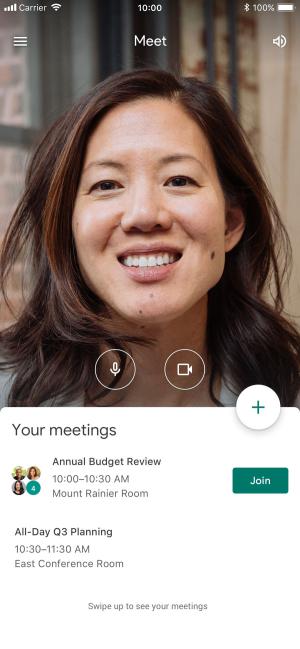
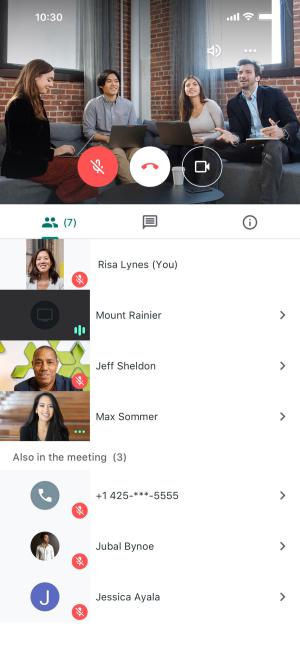
Google Meet allowed p you make online video calls
Google Meet is an online video conferencing application that allows easy video meetings for business.
Thanks to Google Meet, you don't have to go to the office or fly over hundreds, thousands of kilometers just to get to the office. attend a meeting. All the process of setting up a meeting on Hangouts Meet is very simple and quick to start, then share the link.
You don't have to worry about whether people in the group have accounts. or plugin is appropriate. Google Meet by Google intelligent attendee management, allowing meetings with up to hundreds of participants.
Features features of the Google Meet app for iOS
- High-resolution video meetings and quality audio for up to 250 participants.
- Recording Real-time annotation is powered by Google's voice-to-text technology.
- Easy access: Just share a link, anyone can join Join a meeting with one click from your computer or mobile device.
- The international dial-in number allows you to have a meeting with any member of your team, even if they are abroad.
- Integrate with Calendar for seamless scheduling, easy access to details meeting and calendar attachments from your video call.
- Anyone will be able to join a Meet meeting via an invitation. However, these functions are only available to G Suite customers.
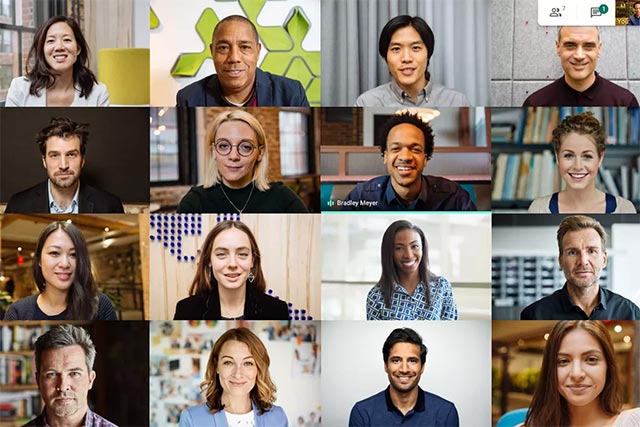
Google Meet offers a reliable, quality online meeting experience on mobile
Update to the latest Google Meet Mobile
Google Meet for iOS 67.0 .0
- Take collaboration to the next level by connecting via video with Google Meet, part of Google Workspace.
- Any user Anyone with a Google account can create meetings via Google Meet.
- Fix technical and user interface bugs.
- You will now be able to add subtitles on lu your live stream.
- Users can stream their own events to attendees in the Trusted Workspaces domain.
- Things Google Meet attendees with existing student licenses can record meetings.
- Adds Data Saver functionality, which limits data usage on mobile networks to help you save on data costs.
- New admin settings to join meetings.
- New update for Hand Raise functionality on desktops and laptops hand.
Google Meet for iOS 61.0 .0
Add people to a video meeting
- In a meeting, you'll be able to invite others to join. For meetings held via a personal Google account, only the meeting organizer can allow that person to join the meeting.
- Google Workspace user: To invite someone not part of your organization, a person from your organization needs to invite that person to join.
- Open the Meet app and join a video call.
- Top right left, click the meeting name.
- On the "People" tab, to send the meeting details to other attendees, click the Share attendance icon for All people you know.
Delete everyone in a video meeting
You need to be in the same Google Workspace as the meeting organizer to delete anyone from the call.
- At the top left, tap the meeting name.
- On the "People" tab, next to a participant, tap More actions -> Customize and control Google Chrome -> Remove.
- In window appears:
- To delete and report:
- Check the box next to “Fill out an abuse report”.
- Press Remove.
- Fill in an abuse report.
- Press Submit.
- Delete only :
Google Meet for iOS 57.0.0
- Any user with a Google account has the ability to instantly create meetings via Google Meet and invite friends to join. Send the meeting link for everyone to attend directly. Attendees must also have a Google account and have successfully signed in.
- Fix app crashes.
- Google Meet has a new colorful logo to match the set. Google's new brand identity.
- Dual sim support.
- Fix bug with multi-modal login.
- Fix sound loss when turning off alarm tone.
- Fix an issue where the feedback screen appeared every now and then.
- Denoise and improve audio quality during meetings.
- Explore a new, more intuitive and easier-to-use interface.
- Dark mode support to test out the Google Meet experience in the dark, help protect your eyes and provide a comfortable experience for users. Dark mode on Meet will be synchronized with the device's default settings.
- Dynamic type input mode support.
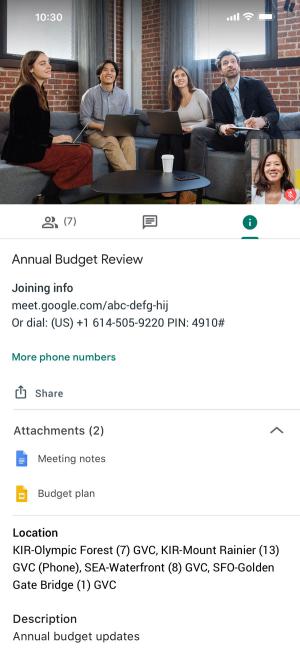
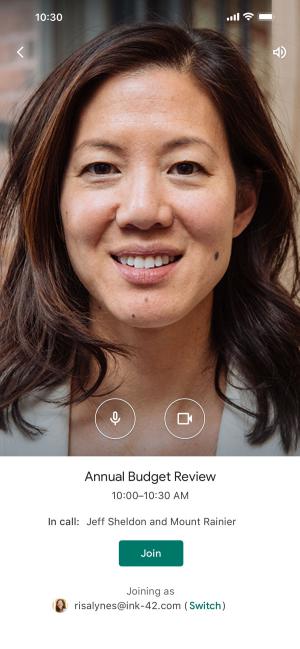
Easy attendee management
Access rights required
- Camera: Let others see you in meetings video.
- Microphone: Let others hear your voice during the meeting.
- Visual Photo: To share photos in a meeting.
(*) The app is only available in G Suite Enterprise edition
During the covid-19 pandemic. severe outbreak, schools closed, many companies let employees work from home, everyone is recommended to limit contact, video calling, online learning, online meetings, conferences Online TV becomes more useful and effective than ever. Together with Zoom, Google Classroom, or Trans, the Google Meet online meeting application helps you stay connected and keep working during this pandemic.
How to use Snap Camera with Google Meet via Gmail
Install Snap Camera
- Download the Snap Camera app and launch it.
- After Snap Camera downloads, find the downloaded file on your computer system and double click on the file to install.
- Open Snap Camera, you will see a preview of your own face.
- Once done , you will see a preview of the camera.
Use Snap Camera with Google Meet via Gmail
- Open Gmail, on the left side of the screen you will see 2 options: Get Started at the beginning of the meeting and Join the meeting.
- Click Start meeting and Google meeting popup with default video source.
- Click 3 dots on top right of preview screen, then go to Settings.
- In Settings, open tab Video by clicking Video. The first option is "Camera".
- Click the options under Camera and select Snap Camera.
- Set the Send and Recieve Resolution to 720p or whatever level you want.
- Once you're done, you'll be able to use Snap Camera with Google Meet.
.