
SD Card Recovery, SD Card Recovery is a popular software used to recover deleted files, photos, vid..
N/A| License: Free |
| Released: AppleXsoft |
| Request: Windows 2000/XP/Server 2003/Vista/7/8/8.1/10 |
| Last updated: 17-06-2022 |
| OS: Window |
| Version: N/A |
| Total download: 778 |
| Capacity: 3,8 MB |
MENU
SD Card Recovery is a popular software used to recover files , photos, videos, music are deleted, corrupted or lost from all types of Secure Digital Card.
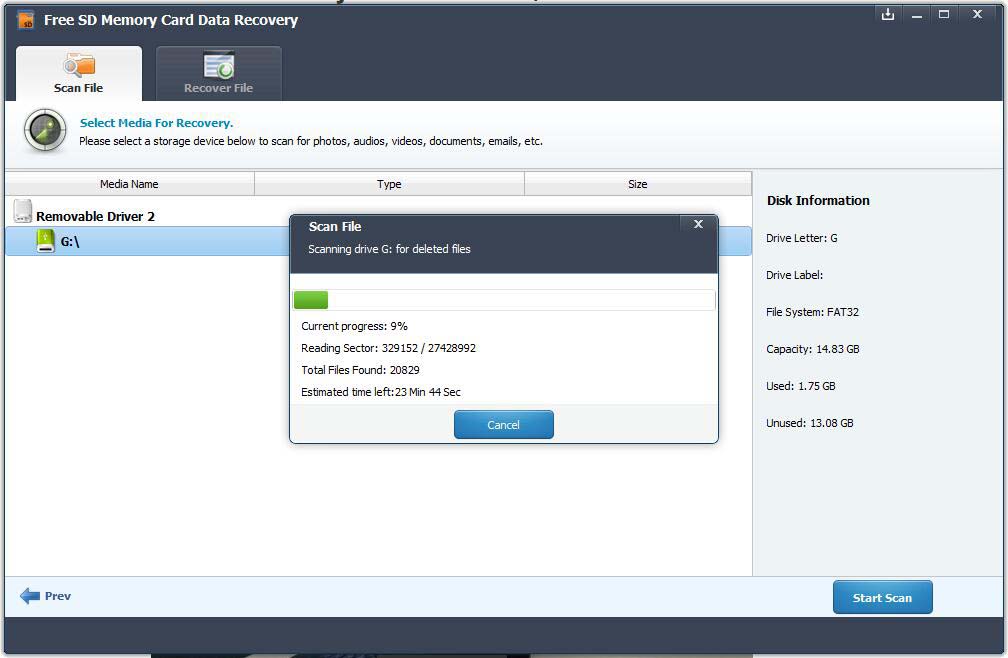
SD Card Recovery application main interface
You often take and store a lot of photos/data on the compact SD Card. However, just 1 minute of negligence, you accidentally format the device or delete the image/video files stored on the device. Remember SD Card Recovery! In addition to helping to recover lost content, SD Card Recovery is also capable of fixing memory card errors, camera card errors or phone SD card errors.
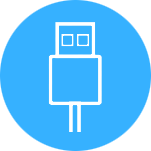
You just need to download and install SD Card Recovery on your computer, plug in your device or memory card (n card reader) and run the installed SD Card Recovery app.
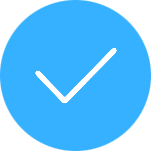
Select the device to recover data from the list of drives on the application interface. Select the file type you are looking for or select the type of camera you are using.
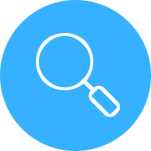
Once the scan is complete, the photo, video and other files will automatically be saved to another location to keep the data safe.
Step 1: Insert digital camera or memory card into your computer, or put the SD card in a card reader and then plug it into the computer. Then run SD Card Recovery. At this point, the main program window will appear:
Step 2: Select a drive from the list.
Step 3: Select the file type you need to recover (default is all types) file will be selected), or select the computer model you are using.
Step 4 : Click the Options button and select a folder to store the recovered files and/or photos.
Note: Do not save data to SD card because it has to be overwritten, so it will lead to permanent data loss. So choose a separate drive and folder.
Step 5: Click the Start Scan button, the application will start scanning the drive you have selected. Wait until the process is complete.
Your files will automatically be saved in a separate folder.
Step 6: Verify formatted files are recovered. Go to the destination folder and drag those files to the SD card.
.
5
4
3
2
1