
EagleGet is a high-speed download accelerator that allows users to download text, video, and audio f..
2.1.6.70| License: Free |
| Released: EagleGet |
| Request: Windows XP/Vista/7/8.8.1/10 |
| Last updated: 29-08-2021 |
| OS: Window |
| Version: 2.1.6.70 |
| Total download: 4833 |
| Capacity: 10 MB |
EagleGet is a high-speed download accelerator that allows users to download text, video, and audio formats from many different sources easily. , safe and fast. EagleGet is fully compatible with HTTP, HTTPS, FTP, MMS and RTSP protocols.
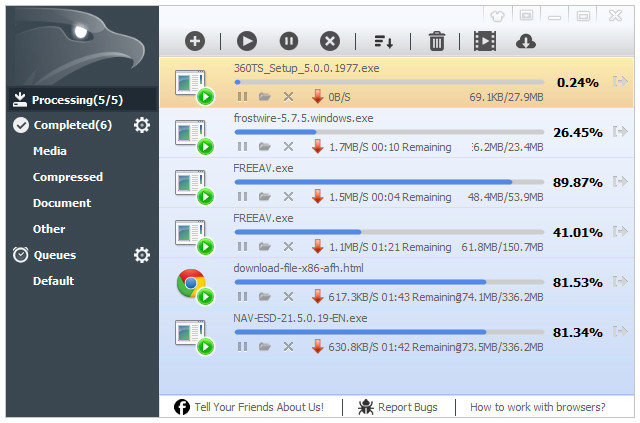
Download EagleGet - Free high-speed download.
Eagle Get is a free software, but the functionality is not inferior to paid software like Internet Download Manager. EagleGet does not Limit the number of tasks besides and use the multi-threading engine to speed up downloading files that are split into several parts, and then convert them at once. You won't have any problems downloading MP3s or apps, EagleGet will take advantage of your high-speed network.
Moreover, in this latest version of EagleGet adds new functions, as well as fixes many bugs, to help capture links on websites more accurately. EagleGet does not limit the number of files to download at the same time, uses a multi-threaded tool to speed up downloads, files are divided into small parts, so the download speed is greatly improved. So now, you are free to download your favorite movies to enjoy without worrying about file download speed anymore!
EagleGet uses advanced multi-threaded download technology to accelerate downloads by splitting files into chunks, then accelerating downloads up to 6x.
EagleGet gives you all the control over your downloads. You'll be able to schedule multiple downloads, sort by criteria, limit download speeds, or remove unnecessary downloads.
EagleGet can automatically update expired download URLs without having to restart from the beginning, saving time and effort. It is worth mentioning that EagleGet is the first download manager to support this functionality.
EagleGet supports all popular browsers, including Chrome, Firefox, Opera, IE. Whatever browser you're using, you can always enjoy unlimited maximum download speeds.
EagleGet provides quite a few ways to receive file download notifications. This Silent Mode function can temporarily turn off all notifications so you will be able to enjoy apps or PC games in full screen mode.
EagleGet cares about your security. This automatic malware checker runs anti-virus software to scan downloaded files. Verify the checksumMD5/SHA1 to ensure that the downloaded file retains its original quality.
EagleGet helps you customize the interface to your liking. You'll be able to choose your favorite color and background image for EagleGet, making this download more intuitive and engaging.
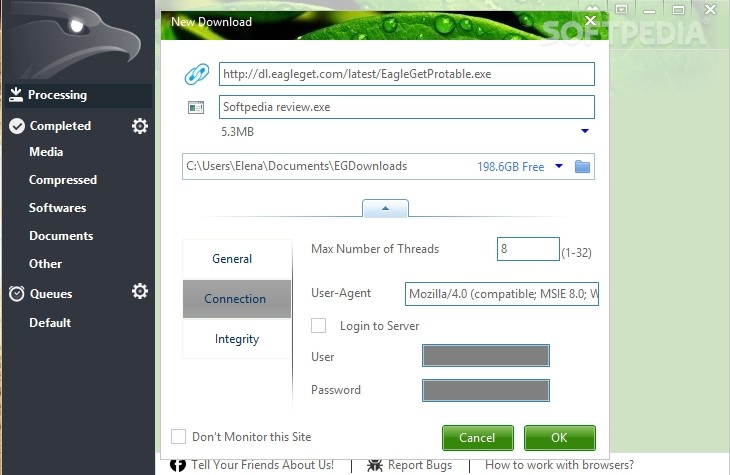
Download EagleGet - free file download accelerator
EagleGet not only provides you with high download speed, diverse features, but also free and without any additional conditions. No functionality or time limits, no spyware or malware.
With EagleGet's intuitive design interface, you'll be able to add and manage download tasks with ease. The left navigation panel makes it easy to filter out the required files. For the error task in the download queue, you will be able to hover your mouse over the "i" icon for more detailed information. Besides, you will be able to find frequently used features from the right-click menu.
EagleGet can be further integrated into Chrome, IE and Firefox browsers. Simply click on the download link in a browser (or select “Download with EagleGet” in the right-click menu), and then EagleGet will do all the downloads automatically.
To download YouTube or other online videos, just point to the video player and click "Download", the video will be downloaded directly to disc your hard. No matter what browser you are using, you will be able to enjoy maximum download speed without any restrictions.
During the download process, you will be able to access tasks to running tasks instantly and by using a floating window. Double click on a file name, then EagleGet will show you the tasks in the download queue.
Once the download is complete, EagleGet will display a pop-up window as well as play a sound to notify you. You will also be able to open the downloaded file immediately, or go to the corresponding folder.
Step 1: After you install it, you will see eagle icon appear below the taskbar and the browser starts, asking the user to use enable extension
Step 2: Since EagleGet doesn't have the option to download YouTube videos when you right-click (or hover over the video corner like IDM), you should open the EagleGet< /strong> up, select Media Grabber
Step 3: The Media Grabber window appears to help you choose:
Step 4: The download is in progress, you will be able to easily see a small window displayed on the right corner of the screen, informing the average download speed , the number of files. The main window will display more detailed information: video name, file format...
5
4
3
2
1