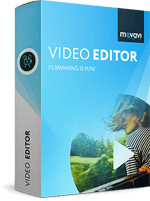
Movavi Video Editor Plus 2021 is a great tool, providing you with all the features of video editing,..
21.3| License: Free |
| Released: Movavi |
| Request: Windows XP/Vista/7/8/10 |
| Last updated: 28-08-2021 |
| OS: Window |
| Version: 21.3 |
| Total download: 5377 |
| Capacity: 75,1 MB |
Movavi Video Editor Plus 2021 is a great tool, providing you with all the features of video editing, video trimming, converting video from one format to another, rip DVDs, create video messages for friends and family, or burn to CDs and DVDs.
![Movavi Video Editor Plus [Free Download] | Video Editor for PС](https://new-img.movavi.com/products/0012/52/e06c7c1acb1fa673b56cf0998330672ba7008b0c.webp)
Main interface of the video editing tool Movavi Video Editor
If you think video editing is complicated, you should try Movavi Video Editor with its new intuitive design interface. With this software, you will be able to easily create demos, video tutorials with your own commentary, video messages for family, or funny animations for friends – or it's your first time. do this job. Just add video, music, and titles, combine clips with animated transitions, and save to any format.
 Quickly master the software in 20 minutes
Quickly master the software in 20 minutes
 Filters, transitions, titles make your videos attractive
Filters, transitions, titles make your videos attractive
 Quick export to popular formats, directly share on YouTube
Quick export to popular formats, directly share on YouTube
 New function to automatically create videos
New function to automatically create videos
Do you have a lot of videos and photos you want to share with your loved ones? Need to make a movie about a memorable event in your life like a wedding or graduation? With Movavi Video Editor, you will be able to create beautiful videos, even if you have no filmmaking experience. This program has no complicated settings with intuitive drag and drop control. Try the free Movavi Video Editor and see how simple but professional it works!
Buy awesome titles, transitions and other extras by Movavi's professional design team that will take your videos to the next level.
Note: The entire effect collection is compatible with Movavi Video Editor 14.4 onwards.
Upload media files
Import videos, photos in all formats saved on cameras, smartphones, hard disks.

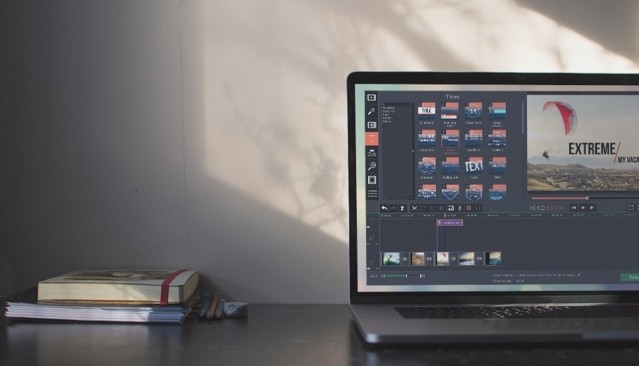
Create a story
Delete unwanted paragraphs, move parts around, add titles, transitions, effects, upload music, dub your own voice and much more!
Share with others
Save movies to watch on PC, phone, or even 4K TV. Upload videos to YouTube right from the program.

Filters: Bring your movies to life with over 160 creative filters.
Note: Add simple or stylish notes, adjust text settings.
Transition: Choose from over 100 transitions for videos and stills.
Effects: Use Slow motion, Reverse, Chroma Key and other special effects.
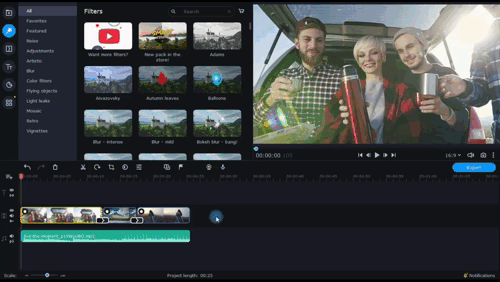
Use the Pan Zoom preset for automatic manipulation
![]()
Attach title to moving object and test on new Movement tab
Movavi Video Editor Plus 2021 adds LUT function, audio sync and upgrade transition effects
| Function |
Video Editor 2020 |
Video Editor 2020 Plus |
| Basic Video Editing |  |
 |
| Filters, transitions, notes, effects |  |
 |
| Montage Wizard |  |
 |
| Animated frames for notes, video overlay |  |
 |
| New sample video | 10 | 20 |
| New built-in music | 10 | 22 |
| Sticker | 10 | 86 |
| Faster processing of heavy HD videos |  |
 |
| Faster Ful HD and 4k video processing |  |
 |
Step 1: Add media files to edit
First, you have to open the video files you need to work with. Movavi Video Editor gives you options for importing videos: you'll be able to add media files, 3D videos, DVDs, or record your own scenes from your webcam, TV tuner, or DV/AVCHD camera.
If you need to edit files stored on your computer, click Import Media, locate the files on your hard drive, and click "Open".
Step 2: Drag files to the timeline
The program provides 2 editing modes:
To start editing, simply select the files and move them to the table below.
Step 3: Apply special effects and adjust video quality
Click the Effects button to open a list of available special effects with many variations. To apply the effect, simply drag and drop it onto the appropriate preview image below.
You will be able to combine several effects in the same video clip. The number of effects applied will appear above the preview image. To delete one of them, right click on the video preview window, select "Applied effects", then select the effect you want to delete and click "Delete em>".
You also have the ability to adjust video quality by changing contrast, removing noise, and using automatic filters like Auto Contrast, Auto Saturation, MagicEnhance, and WhiteBalance.
Step 4: Add dynamic transitions and preview the results
Combine clips with 1 or more different transitions. Click Fades to select what you need to add and then move them to the blue space between the video previews.
To preview the video, select all the video clips and fades added to the timeline and click "Play" in the preview selection of the interface. Double click on the image to switch to the full screen video.
Step 5: Store the video in any format
Now, all you need to do is save your movie in the desired format. When you click the Export button, you will see several options: save as video file, save as 3D video, burn to DVD, upload directly to your YouTube or Facebook account; or convert it for viewing on mobile phones or tablets.
To save as a digital video file or convert to your phone, select the required output setting in the pop-up window and click Save.
5
4
3
2
1