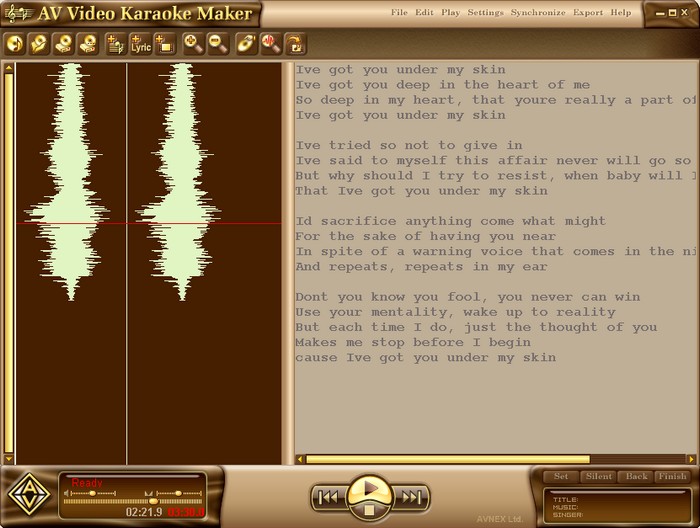About AV Video Karaoke Maker
AV Video Karaoke Maker is a free karaoke video creation software that allows you to make karaoke videos from your favorite songs, add lyrics and details to the song easily. With AV Video Karaoke Maker you will definitely have an interesting "handmade" karaoke party.
Sometimes you want to create a karaoke version with your favorite songs but don't know how? You can use Jet Audio's built-in functionality to do this, but there are limitations. And what you need is a professional software like AV Video Karaoke Maker (AVKM). AV Video Karaoke Maker will help you create a "real" karaoke disc, like commercially available karaoke discs, from a video clip or image, background music and text lyrics.
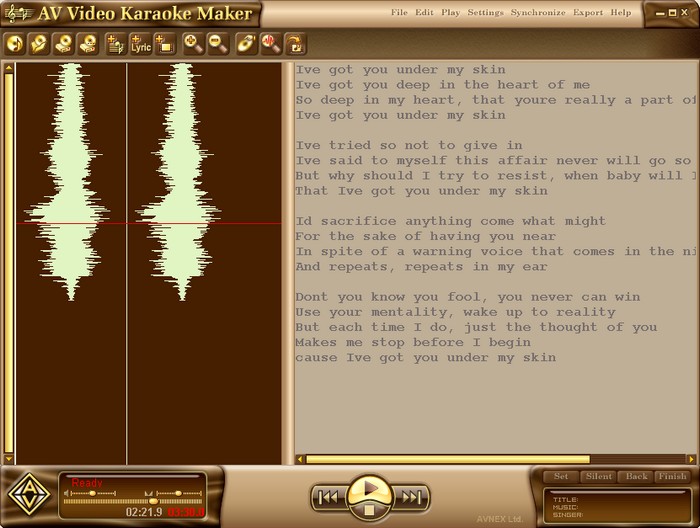
Main feature of AV Video Karaoke Maker software for creating karaoke videos
- Support a wide range of input formats for video, audio, images: AVI, MPEG, WMV, ASF, MOV, WMA, MP3, OGG, WAV, JPEG, BMP
- Export karaoke videos to AVI, WMV and more
- Create a new or open old karaoke video for editing
- Sync lyrics and audio
- Easy karaoke song editor: edit synchronized karaoke songs as waveforms with simple clicks. You can also easily edit the lyrics
- Preview current projects
After the video is done, you can also export it to WMV or AVI format to burn to a disc for your friends.
In short, AV Video Karaoke Maker is a useful tool for creating high-quality karaoke videos, with many powerful features that promise to help you create fun karaoke parties. with videos designed by me.
User Guide AV Video Karaoke Maker
After installation and activation, the program requires you to provide a registration number, please click Get free key, enter your name and email in Your Name strong> and Your Email, press Click to subscribe to receive the number in the email, then you click Click to enter the Free key to enter number received.
1. PREPARATION
- A video clip of a karaoke song. Then you use a conversion program to get the background music from this video clip, this will help the illustration clip and the song have the same image and duration. If not, you can also take a separate song and a separate clip or image to illustrate the karaoke. AVKM supports background music in mp3, ogg, wma, wav, au, aif..., background video in avi, mov, mpg, mpeg..., and jpg, jpeg, bmp format background music .
- Lyrics: copy into Notepad and save as *.txt or *.rtf.
2. CREATE A NEW PROJECT AND ADJUST SETTINGS
- At the main interface of AVKM, click the New Project button and then select the music file in the window that appears. You continue to press the Add Lyrics and Add Background buttons on the toolbar to add lyrics and background images and videos to the project, respectively. You should also click the Save Project button to save the project, in case you are not done next time you can continue by clicking the Open Project.
- button.
- You click the Settings button to open the settings adjustment window. In the Title, Composer and Artist sections, you can enter the song title, the karaoke creator, and the song's presenter. You can use the Font, Color and Align buttons to adjust the font or font size, font color, and appearance. In the Lyrics section, you can adjust the Text font (font and font size) buttons, Text Color (unsold text color), < strong>Play Color (song text color) and Align (where the lyrics appear). Finally you press OK.
3. SYNC BETWEEN MUSIC AND SONG
- This is also the step that takes the most time and effort. At the main interface, you press the Play button, then you press the F5 key to start syncing lyrics and songs. When you hear a word in the song, you just need to press the Set button in the lower right corner (or the shortcut Alt Space), if there is a piece of music without singing you press Silent (or the shortcut Ctrl Space). Just listen and click until the end of the song. If there is a word that does not sync correctly with the word in the music, press the Back button to go back to that word or press Ctrl BackSpace (the delete button is right above the Enter button). In addition, you can also use the slider in the lower left corner to go back to the segments that are not synchronized correctly. Once done, click the Finish button.
4. ENJOY THE RESULTS
After completing step 3, you can immediately click the Preview button on the toolbar to review your own karaoke. Once you're satisfied, you can export it to a video file by doing the following:
- Click the Settings button on the toolbar, in the Output section, select the video format in Converting Mode, video compression and music in Video Compressor and Audio Compressor. You can leave the default and then press OK.
- Back to the main interface, click the Export button, in the window that appears, click the three dots (...) button, choose where to save and the name of the karaoke file, done you press the Start button. A new window appears, you define the sound quality and then press OK to finish. Once the output is finished, you can easily watch it with your regular movie players or burn it to disc.