
Lightworks is a professional movie making software on PC, supporting sharp 4K resolution movies as w..
2021.3| License: Free |
| Released: Lightworks |
| Request: Windows Vista/7/8/8.1/10 |
| Last updated: 27-08-2021 |
| OS: Window |
| Version: 2021.3 |
| Total download: 1800 |
| Capacity: 73,9 MB |
Lightworks is a professional movie making software on PC, supporting sharp 4K resolution movies as well as other popular SD and HD formats.
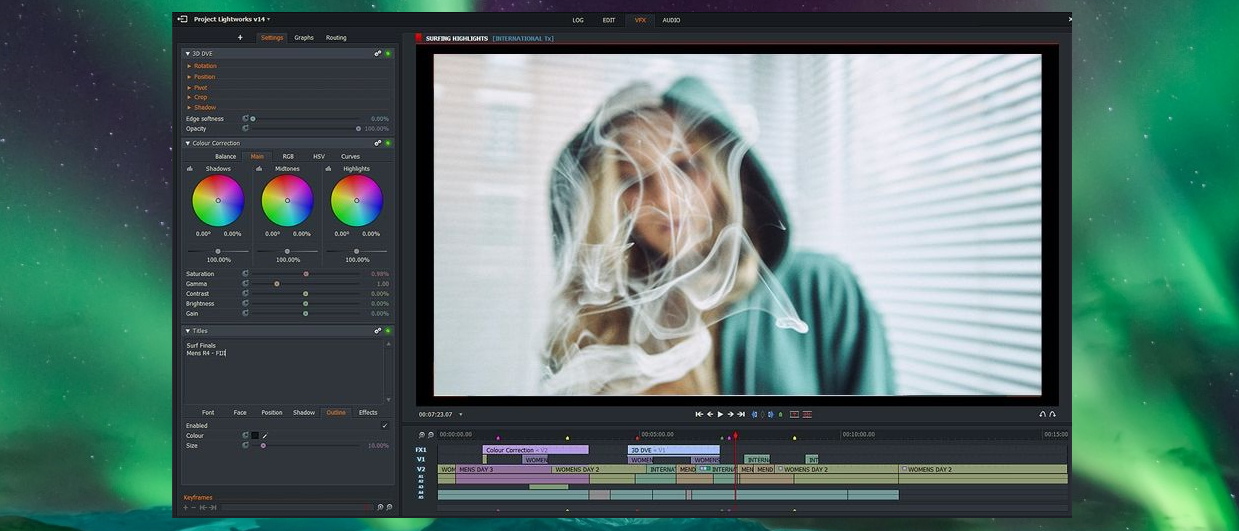
Over 25 years old, Lightworks is considered one of the "oldest" filmmaking software. The powerful video editing tools on Lightworks have contributed to the success of classic movies such as The Wolf of Wall Street (2014), LA Confidential (1997), Pulp Fiction (1994 crap. ). another photo.
![]() Simple intuitive user interface
Simple intuitive user interface
![]() Easy timeline cut editing
Easy timeline cut editing
![]() Real-time audio video FX ready
Real-time audio video FX ready
![]() Supports a wide range of file formats, including variable aspect ratio media
Supports a wide range of file formats, including variable aspect ratio media
![]() Access great non-copyrighted audio and video content
Access great non-copyrighted audio and video content
![]() Proxy Workflow Streams does not reduce resolution for 4K videos.
Proxy Workflow Streams does not reduce resolution for 4K videos.
![]() Export videos to YouTube/Vimeo, SD/HD up to 4K.
Export videos to YouTube/Vimeo, SD/HD up to 4K.
![]() Professional scene sequencer using histogram engine and up to 32-bit GPU precision.
Professional scene sequencer using histogram engine and up to 32-bit GPU precision.
Lightworks Free version allows 7 days free trial with full powerful video editing functions. For the Pro version, you will be able to sign up for a monthly, yearly subscription or buy the Full version from the Lightworks Shop.
To try out Lightworks Free, you just need to register for a free account. The Free version has enough video editing functions and 1080p video output for sharing on Vimeo.
The Lightworks Pro version unlocks all functions, allowing to export videos in many formats such as AVID DNxHD, Panasonic and Sony formats, AVCHD, MOV, MXF, AVI. Besides, movies processed with Lightworks Pro can continue to do post-production on many other applications such as Media Composer, Protools, FCP, Resolve with portable formats such as AAF, EDL or XML. Besides, you can also export to new formats such as MPEG-4 (for embedding on the web, YouTube or Vimeo) with a maximum resolution of 4K or burn DVD, Blu-ray discs easily.< /p>
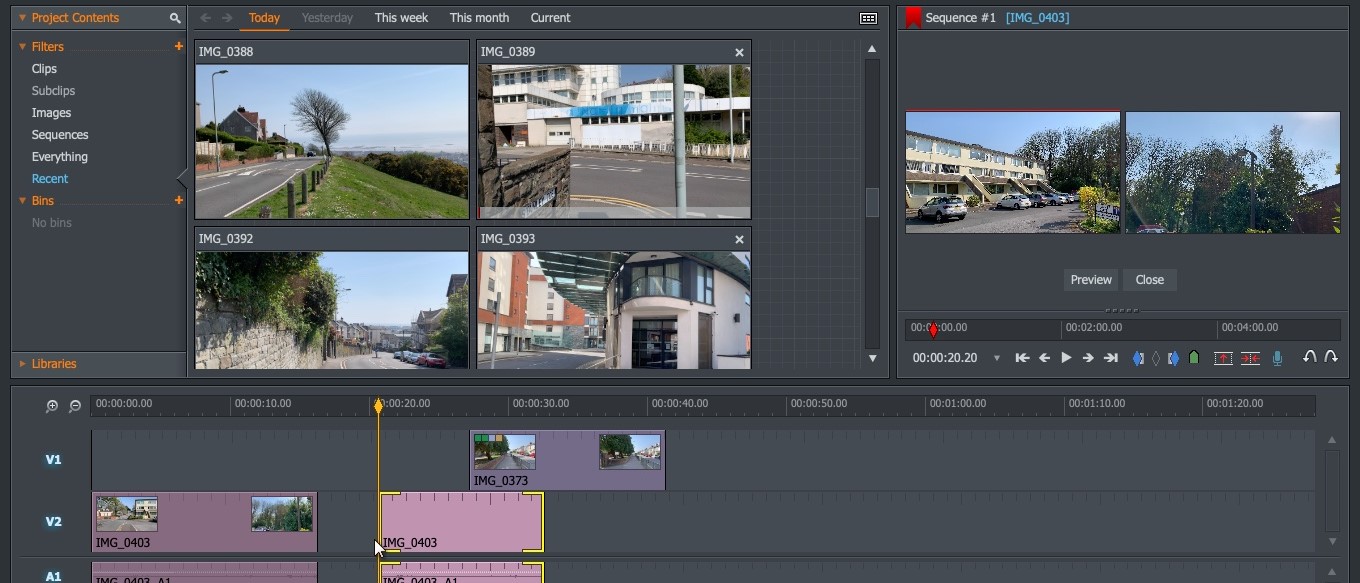
Lightworks has trial versions for Windows, Linux or Mac OS X. For Windows platforms, Lightworks works well on Vista, 7, 8, 8.1 and 10.
Supported formats include NLE. MXF, Quicktime and AVI, ProRes, Avid DNxHD, AVC-Intra, DVCPRO HD, RED R3D, DPX, AVCHD (with AC3 audio), H.264, XDCAM EX / HD 422... in real time.
Share your movie with colleagues, friends and family faster when exporting video to MPEG4/H.264 format. This video file is made to be ready to share on YouTube, Vimeo, Facebook and Instagram. On Lightworks software is also available option to download videos directly to YouTube account.
Lightworks users can easily import, display, and export videos in the desktop mode, and then continue video processing on other favorite movie-making programs, including applying effects Video application, output video to 2 files at the same time with comfortable format. Lightworks helps you save more time and effort when editing videos.
Lightworks integrates trim video function very quickly and with high accuracy.
Lightworks supports synchronizing video clips shot from multiple cameras and then stitching them together into a complete movie. The Auto Edit button allows automatic synchronization without having to work manually. If you want to process each clip individually, just right-click the clip and select the desired option.
Many beautiful video effects are waiting for you to try, including effects on colors, blurring the background or objects, masks... and more than 100 other presets. For HD, 2K or 4K native video, Lightworks shouldn't have any real-time processing problems.
This is the plugin and application integrated in Lightworks to add animation effects, unlimited layer effects... on video.
Enhance your movie with animates for 2D, 3D titles and over 100 other presets. It's not too difficult to add 2D, 3D notes with lighting effects, blur, scroll, zoom in or out... for a more vivid, professional movie.
Easily share multimedia content, video in progress... in real time with the option to allow recipients to view or edit further.
You will be able to use keyboard shortcuts or create Macros to speed up your own video processing. Lightworks allows for powerful interface customization to suit each user's needs.
Currently, Lightworks interface supports many languages such as Spanish, Russian, Portuguese, Italian, Indonesian, German, French, Bengali, Czech, Turkish, 3 Lan, Thai, Japanese and China.What's new in Lightworks 2021?
New Function
Improve continuous video output
Improved AI for the video output panel, allowing viewing of exportable video formats; or export the video right when the aspect ratio is not suitable.
Any export options that fail to scale will be clearly marked in red on the export panel and, if selected, will be clearly communicated to the user.
Lightworks 2021.2 improves sequential video output
Improve rendering of transition effects
Lightworks 2021.2 visually shows what transitions and content are fully supported.
Subtitle processing
Combining Cue Marker and BITC (Burnt in Timecode) for more efficient subtitle processing. Just highlight and place the part you want to appear with the subtitles and then press Cue Marker (or shortcut 'm').
Open BITC tab, select Sequence and then enable Cue description to display Cue Marker content on serial viewer, then change font, size, color, background color, position…
Set subtitle and font options, color, background color, size... easily on new Lightworks
Improved Find: Clip References
Allows serial search and produces results based on search criteria, such as highlighting compound fragments, creating compound groups...
Set default aspect ratio when importing
The latest
Lightworks allows setting default aspect ratio for all media content without aspect ratio (audio files, EDL, Image Sequence…).
Open the Local Files library and then right-click the table to see the Import Commands section, click the drop-down arrow next to Default frame-rate and then select the expected aspect ratio from the list. After successful setting, all imported files without framerate will be set according to the selected framerate.
Set default aspect ratio for all types of media
Improve Batch Metadata table
Batch Metadata table is a fast and efficient way to change values in columns. The new version of Light Works also allows specifying the name of any metadata field and copying the content from there. From now on, transferring metadata between fields will be significantly shortened.
5
4
3
2
1