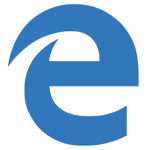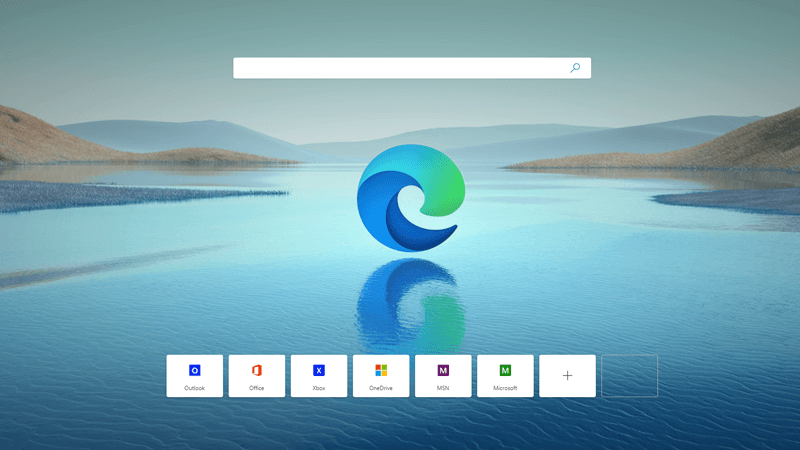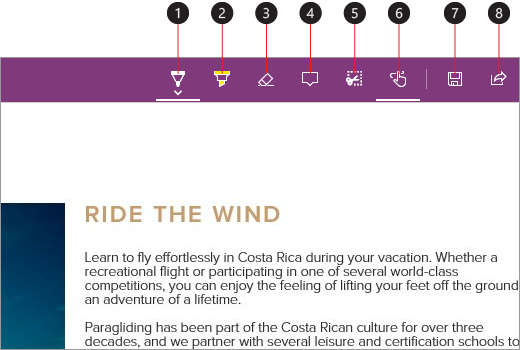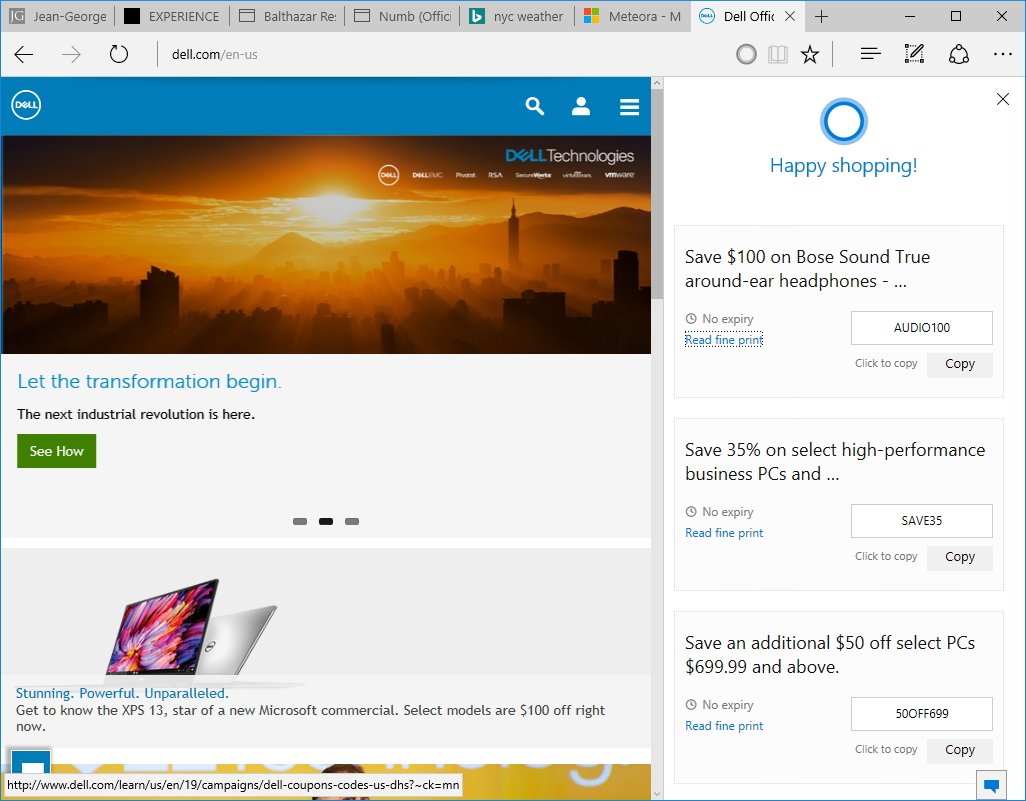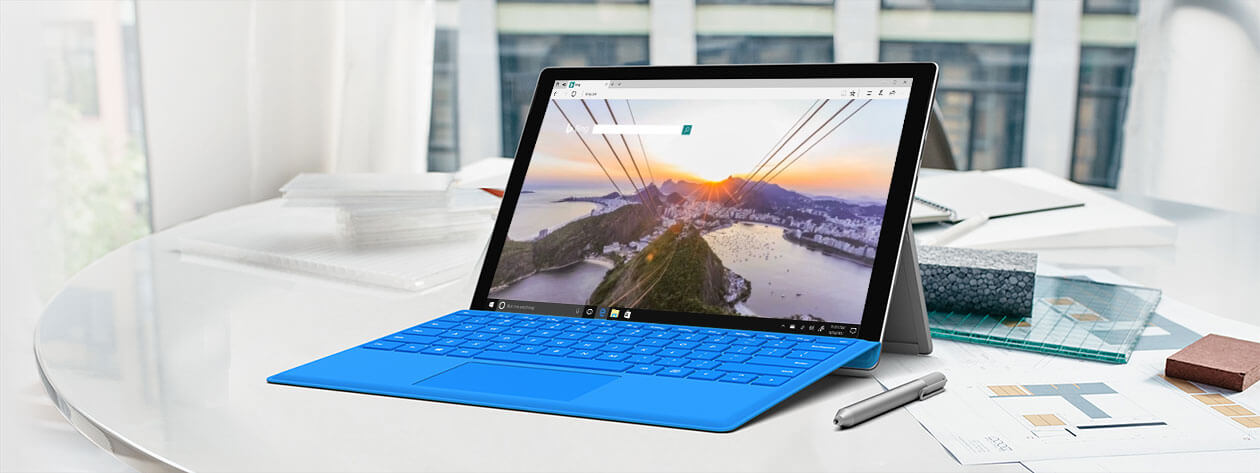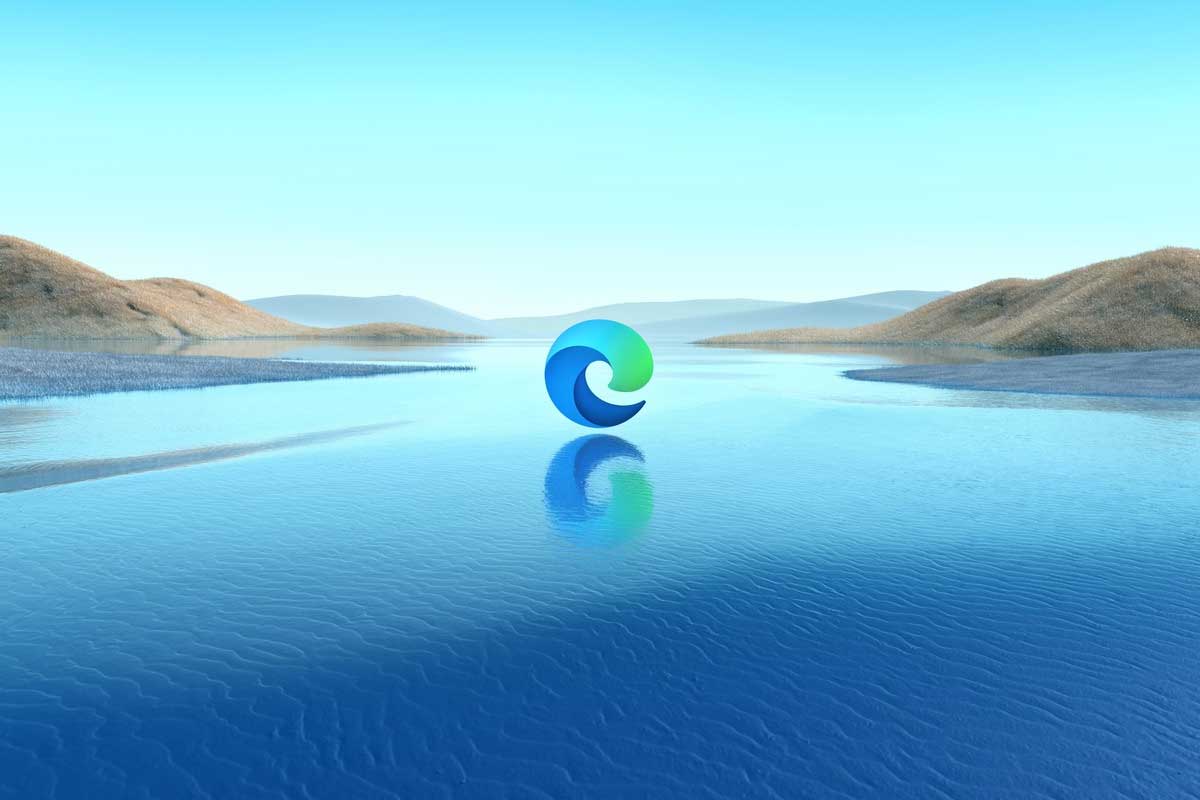About Microsoft Edge Chromium
Microsoft Edge Chromium (formerly Project Spartan) is a new web browser from Microsoft, updated for Windows 10 version, and born as a new web browser. replacement for Internet Explorer. Let's learn about this browser from Microsoft.
Microsoft Edge - Download Safe Web Browser
A brand new web browser Microsoft Edge built to give users a better web experience, some of which are easily shared Share, read, research, and get more done.The built-in Cortana assistant delivers content and web pages based on user interests, a streamlined interface management creates more space to focus on important content. And there are many more features that you can see more below. Currently, Microsoft is developing Edge based on Chromium.
Main Features of Browser Microsoft Edge
Install add-ons, extensions:
Microsoft now allows users to personalize and add new features to the Microsoft Edge browser by installing additional extensions through the Windows Store. The two latest extensions just posted are AdBlock and Adblock Plus, you can download and experience.
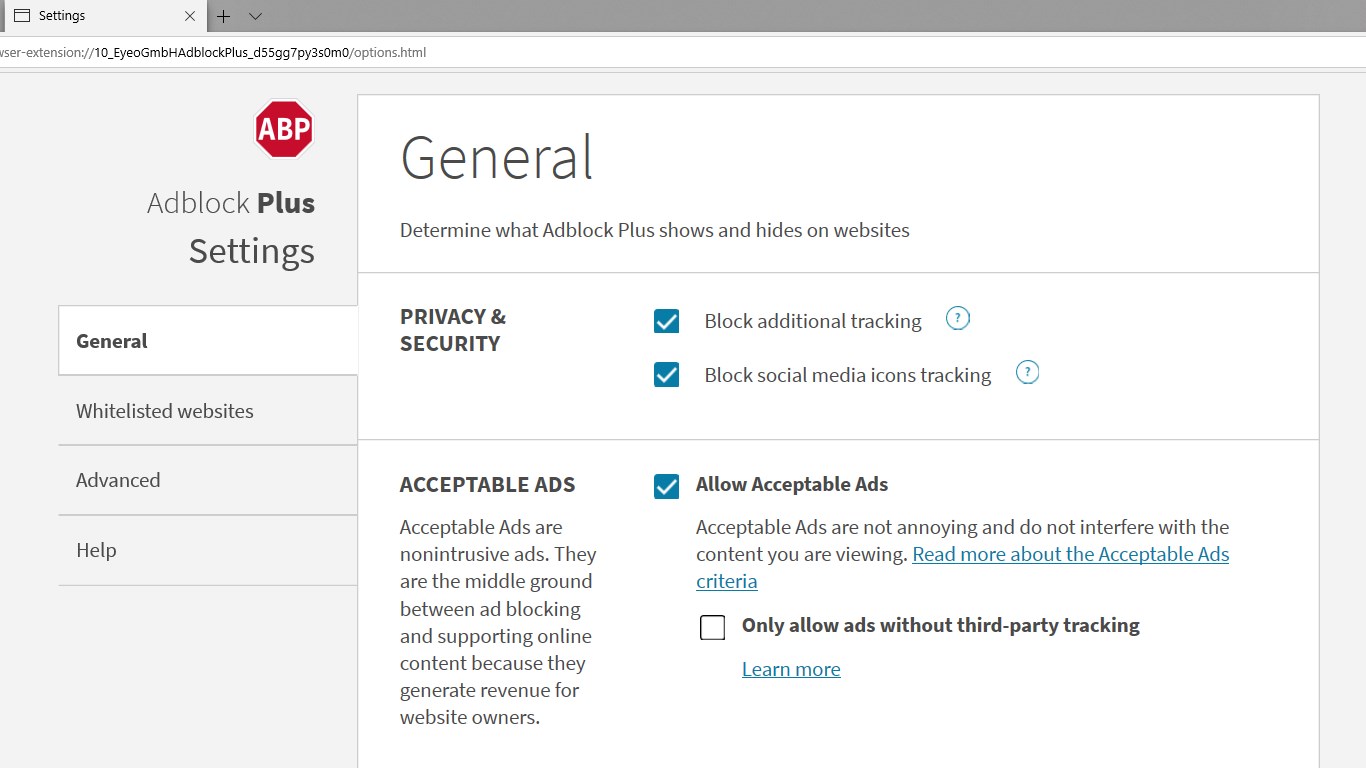
Interface of the Adblock Plus ad-blocking add-on for Edge
Faster search in the address bar:
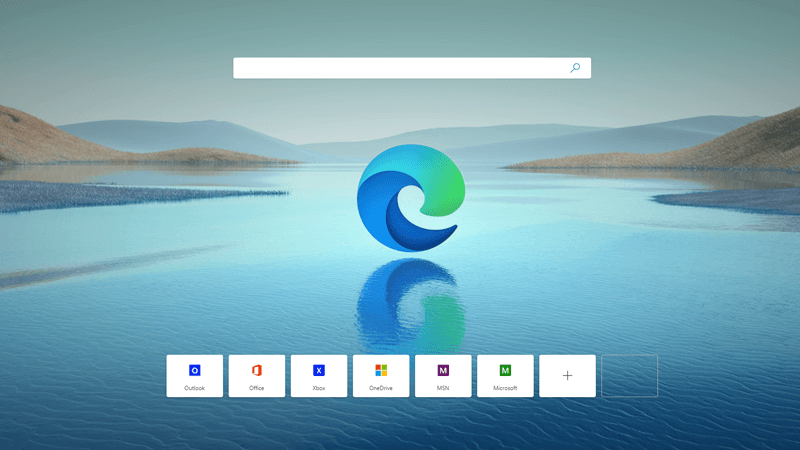
Download Microsoft Edge to experience the latest Microsoft browser
No need to go to a website to look for pictures of adorable penguins. In the address bar, it's convenient to type the word you're looking for. You'll get search suggestions, web results, browsing history, and favorites right on the spot.
Hub - all tools in one place:

Tools in Microsoft's new web browser
Hub is where Project Spartan keeps what users collect on the site. Select the Hub icon image to see what you like, list view, browsing history, and files being loaded.
Write on the web:
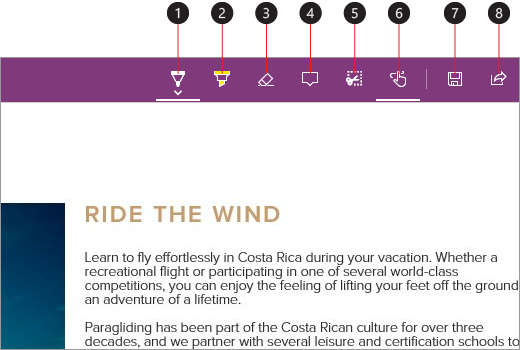
Microsoft Edge Web Writing
Project Spartan or Microsoft Edge is the only browser that lets you take notes, write, doodle, and highlight directly on a web page. Add a few secret ingredients to have recipes right on your screen and share with your amateur chefs, collaborate on a new project with a coworker, or have a little fun with the kids- website become a colorful palette. Create an icon for Web Note to start adding web pages you're surfing.
Use the Pen icon to write with the touch screen or mouse.
Create a reading list later:
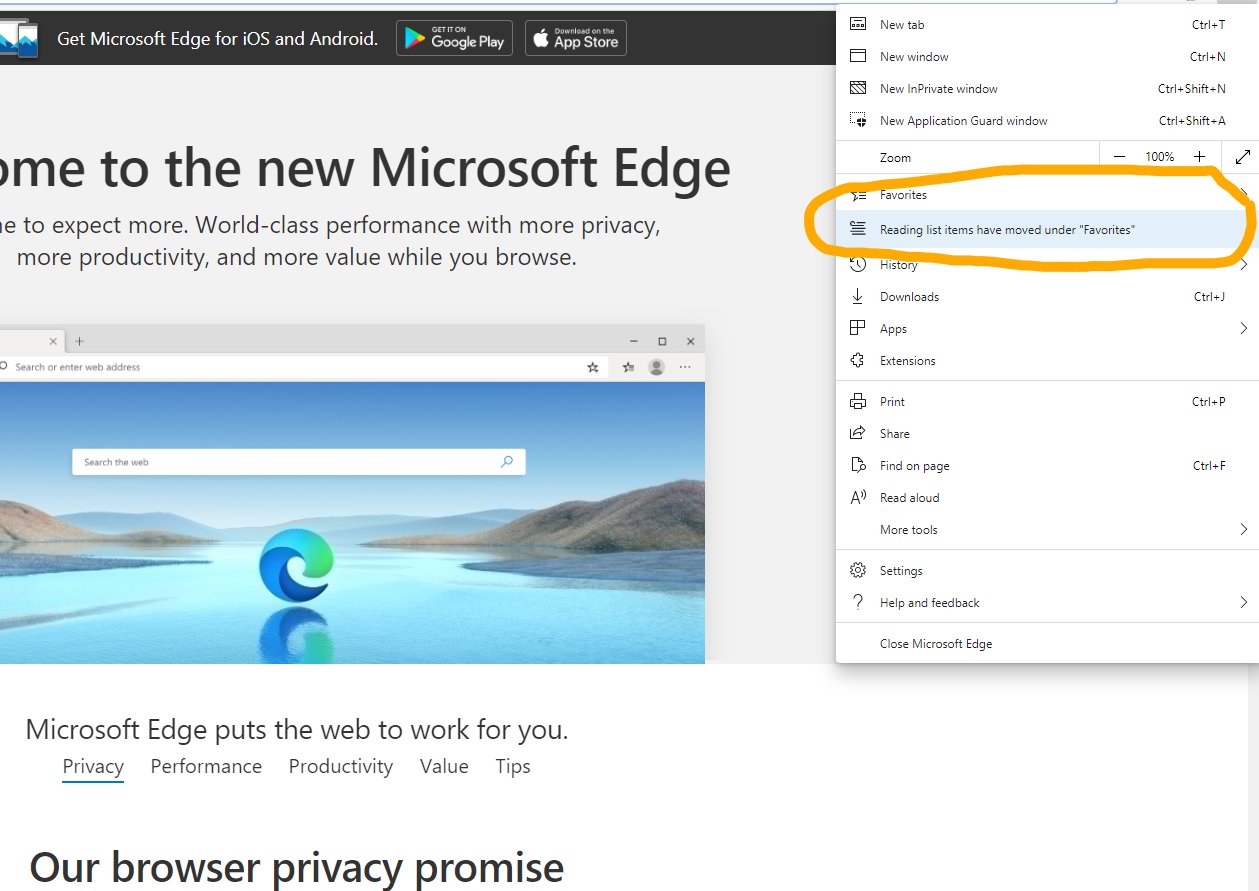
Reading list feature of Microsoft Edge browser
Project Spartan allows users to create reading lists later with Reading List, where they can save articles or content they want to see later, whether you're at home, on the train or on a lazy Saturday morning. lazy.
Read with fewer distractions:
Project Spartan has a simple, clean interface, and has its own reading mode, by selecting the book-shaped icon in the address bar. This will bring the content front and center. Users can change the style of the reading mode, the font size to suit them.
Dynamic duo: Cortana and Project Spartan

Combination of Cortana and Microsoft Edge
Like cats and videos, some features go better together. Project Spartan has Cortana chat support right in the address bar. Cortana can help users do things faster and easier like make reservations and get directions to the perfect dinner spot.
Get answers from Cortana:
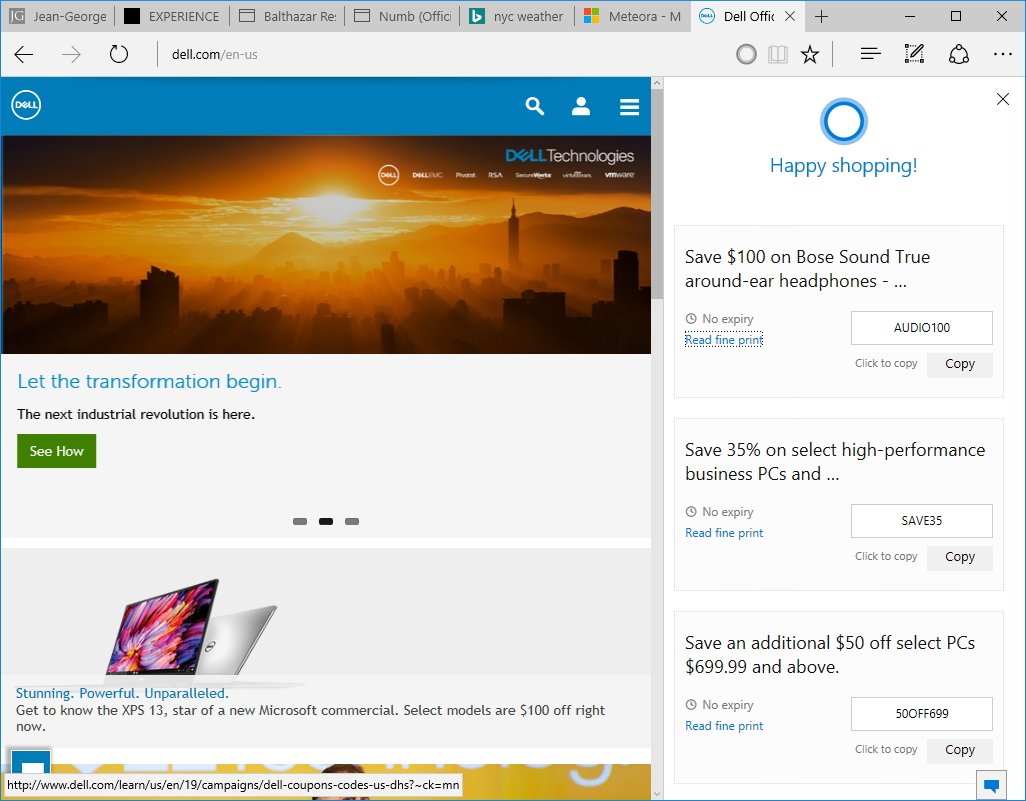
Cortana gives answers to users
When a user has a problem on the site and wants more information, Cortana is available and has the know-it-all ability. Highlight the word or phrase you're interested in, press and hold (or right click) then ask Cortana and she'll give you the answer.
To start Project Spartan, users can navigate to the Start menu and taskbar. Or simply type Project Spartan in the search box.
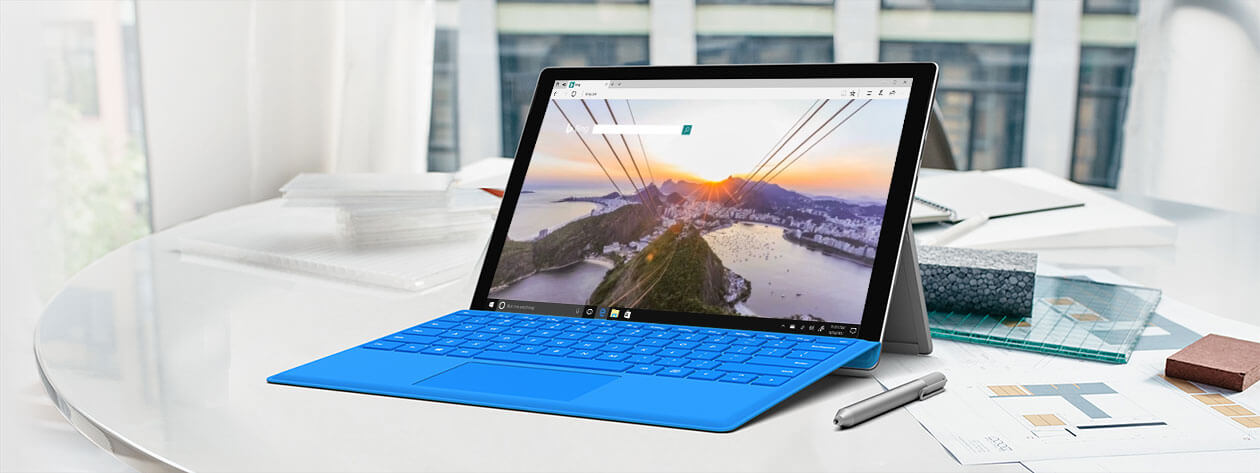
What's New in Microsoft Edge
- Quick access to tools: Pin frequently used tools to the front and center of the screen, select More > Show in toolbar, and then select the tool. tool from the list that appears.
- Block autoplay videos: To block annoying autoplay ads and web videos, select Show site information or in the address bar, then there, click Media autoplay settings under Website permissions.
- Improve focus while surfing: When browsing in a reader, you can narrow your focus on content by highlighting one, three, or five lines at a time . Click or tap anywhere on the page, select Learning tools > Reading preferences. Turn on Line focus, then select line numbers.
- Look up the meaning of words while reading: While reading an e-book hOn a web page (in a reader), select a word to see its meaning and hear its pronunciation instantly. Need to use this feature when you don't have a network connection? Select Download offline dictionary for offline use. Note: You can enable this feature for PDF documents by selecting More > Settings > Show definitions inline for and enabling PDF files.
- Personalize the look: To choose between a light and dark background for the browser, select More > Settings > Choose a theme.
- One click to fill out the form: When you let Microsoft remember your name, credit card details, and other information and sign in with your Microsoft account, this browser can help you fill out the information. trust the web on a Windows 10 computer. To edit the information, select More > Settings > Passwords autofill > Manage forms.
- Bookmark PDFs and e-books: Highlight text or add notes so you can refer to them later. To highlight text, select several paragraphs, then click Highlight, then select a color. To add a note, select some text > click Add a note, then type or write a note.
- Customize with extensions: Personalize Microsoft Edge with extensions like Pinterest Save Button, Office Online, Honey, Adblock Plus, LastPass, Grammarly... Download extensions easily from Windows Store .
- Go to the web from the taskbar: Pin the pages you use most to the Microsoft Edge taskbar. To do this, select More > Pin this page to the taskbar.
- Print Content: Save the page simply by printing the desired content. This process does not include ads or other mess. Select More > Print and enable Clutter-free printing.
- Let the web read your content aloud: Microsoft Edge can read PDFs, e-books, even web content. For e-books, click and tap anywhere on the page and select Read aloud. On the page, right-click and select Read aloud. Microsoft Edge offers the following options: Skip to the previous paragraph, pause or change the voice and speed by selecting Voice Settings.
- More New Features
- Set tabs aside for later viewing.
- Read e-books in a browser.
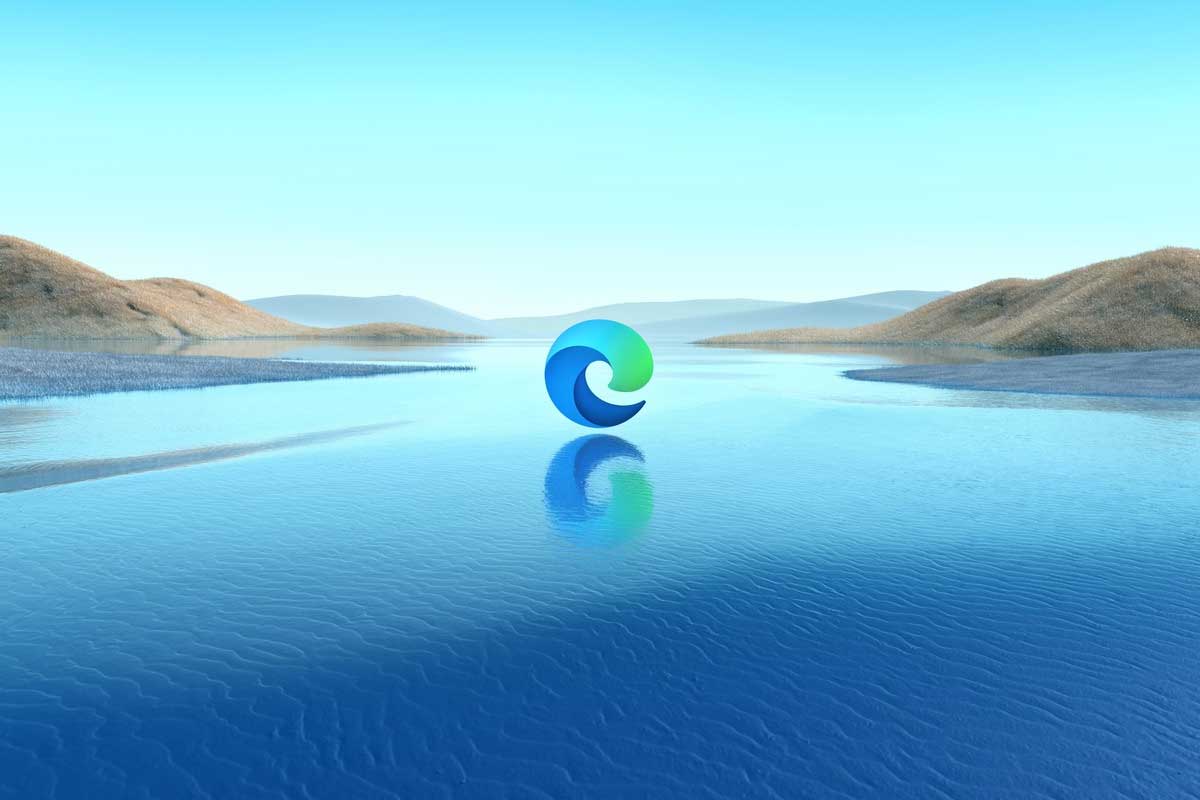
Update to the latest Microsoft Edge
Microsoft Edge 93:
- Supports a limited number of Initial Preferences (formerly known as Master Preferences). IT admins can implement these settings as defaults before running the browser for the first time.
- IE mode on Edge will support “unmerged” behaviors. For end users, when a new browser window is opened from IE mode, it will be a separate session, similar to the unmerge behavior on IE 11.
- A new policy to prevent implicit sign-in, called ImplicitSignInEnabled, allows administrators to disable hidden sign-in on Edge.
- Policy update to ignore ClickOne and DirectInvoke notifications for specific file types from specific domains.
- Enable Tab Groups function to categorize tabs by group, helping to quickly find, switch and manage tabs.
- Hide title bar via Vertical Tabs mode.
- Video Picture in Picture (PiP) support when hovering over toolbar.
- Remove 3DES in TLS. The TLS_RSA_WITH_3DES_EDE_CBC_SHA cipher suite is no longer available on Edge.