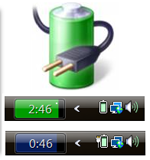
BatteryBar, BatteryBar displays battery status on the taskbar, including battery capacity, total ti..
3.6.6| License: Free |
| Released: Chris Thompson |
| Request: Windows XP/Vista/7/8/8.1/10 |
| Last updated: 06-10-2021 |
| OS: Window |
| Version: 3.6.6 |
| Total download: 970 |
| Capacity: 1,3 MB |
BatteryBar is a software that displays the battery status on the taskbar, along with other relevant information, such as battery capacity, total time used, aging. battery, the remaining battery percentage helps you monitor battery life and figure out how to take better care of your computer's battery.
The installer of BatteryBar 3.6.6 includes a BatteryBar toolbar and a floating toolbar, you will be able to choose which components you need to install or both. It will also provide additional support for interface themes and language translations. If you choose to install language translation, you will be able to use BatteryBar in a relatively standard Vietnamese interface.
After you install it, if you don't see the icon of BatteryBar on the taskbar, right click on this bar, select Toolbars> BatteryBar, a black battery icon will appear. appears on the taskbar.

Show BatteryBar in the toolbar
The interface of BatteryBar Pro includes a very small frame like a battery meter. It shows us the current battery percentage (when not using electricity), hovering over it you will get a lot more information like battery capacity, charging speed, battery status, elapsed time, total time. time, battery level.
That's all free Battery Bar version offers users, if you want more features you just need to upgrade BatteryBar to the paid Pro version. With BatteryBar Pro you will be able to choose a power usage method, make the BatteryBar always appear in other windows, choose a battery profile to display,...
BatteryBar is relatively lightweight when operating on the computer, has a good response time and provides accurate information related to the battery status of the computer. If you are looking for a software to monitor battery health, then BatteryBar will be a good recommendation for you.
Here are a few tips to prolong the life and reduce the battery life of your laptop.
You can follow some of the following precautions to prolong the life of your laptop battery and prevent the battery from getting worse.
.
5
4
3
2
1