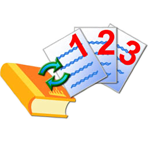
FFSJ (The Fastest File Splitter and Joiner) is a free utility written by author Le Minh Hoang. The p..
3.3| License: Free |
| Released: Le Minh Hoang |
| Request: Windows XP/Vista/7/8/8.1/10 |
| Last updated: 26-08-2021 |
| OS: Window |
| Version: 3.3 |
| Total download: 2388 |
| Capacity: 1,1 MB |
FFSJ (The Fastest File Splitter and Joiner) is a free utility written by author Le Minh Hoang. The program can take advantage of the disk cache, making the cutting speed 3 to 5 times faster than similar software.
Usually, when using the Internet to send large files to friends, colleagues, or bosses, you will upload it to a storage service, share the file, and then send the link to the user. take. However, sharing large files over the Internet is very difficult, especially when the network connection is poor. Another popular way is to split files into small pieces and email them as attachments.
File splitting can also be applied in the first way to speed up file uploads to hosting services. Then, a software like Fastest File Splitter and Joiner would be a smart choice.
Fastest File Splitter and Joiner, also known as FFSJ includes two main programs, File Splitter and File Joiner. File Joiner. Splitter allows you to split a large file into several small parts for easy sending or archiving, while File Joiner allows you to join the splits together to restore the original file.
Fastest File Splitter and Joiner can optimize disk and memory usage, which makes its speed 3-5 times faster than HJ-Split, WinSplit, MasterSplitter in both splitting task minify files and concatenate files. It is also faster than many other compression software.
Fastest File Splitter and Joiner works well on all Windows platforms. Fastest File Splitter and Joiner Standard only has a simple installation package for integrating FFSJ into the context menu.
Fastest File Splitter and Joiner Standard version is extremely compact, only 1.06 MB and can be saved on a floppy disk.
Fastest File Splitter and Joiner has a user-friendly interface, it can be used to split any file. With the context menu built into Windows Explorer, you can quickly shred or merge them, in any folder, without opening the application and browsing for files.
Fastest File Splitter and Joiner includes a command line interface, so that end users can split and join multiple files using a single .BAT file. Developers can write their own interfaces (in any language) to perform file splitting and concatenation tasks from their applications.
Fastest File Splitter and Joiner uses an advanced encryption algorithm to make your data more secure against unauthorized access. Since version 2.9, the MD5 Checksum algorithm has been integrated to verify data integrity.
Fastest File Splitter and Joiner can join file parts split by HJ-Split.
Fastest File Splitter and Joiner is free and safe, it is completely free of any form of adware, phishing, spyware, viruses, trojans and backdoors.
Fastest File Splitter and Joiner has a very clear interface, consisting of three separate parts: split files, join files and check file integrity respectively with three options Splitting, Joining and MD5 Checksum.
In short, Fastest File Splitter and Joiner is very compact, does exactly the job of splitting and joining files with the speed you expect. If you want to split files, or merge them, then FFSJ is exactly the software you need.
After downloading and installing, users activate the program to use.
1. Shred files
At the main interface, select the Splitting tab, click on the folder icon behind the Source File section to select the file to be chopped. Or more simply, right-click on the file to be chopped and select Split in the menu that appears.
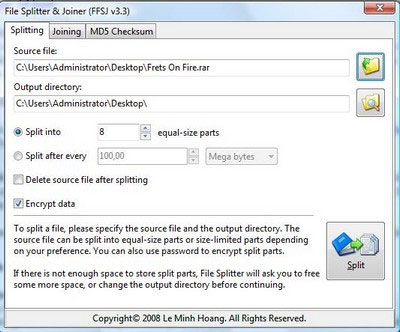
Click the icon behind Output Directory to select the location of the file after shredding. In case you want to split the file into equal parts, the user chooses the amount in the Split into section. And if you want the file to have the minimum size after cutting it, select Split After Every.
Check Delete source file after splitting to delete the original file after splitting. Check the Encrypt Data section to set a password for the split files. This option helps to encrypt data and can only merge small files into the original file if the password is setp.
Click the Split button. In case the Encrypt Data option is checked, a dialog box will appear asking for a password.

The dialog box notifying the file cutting process is finished appears and users can easily share the content or copy it to a removable drive to transfer to another computer.
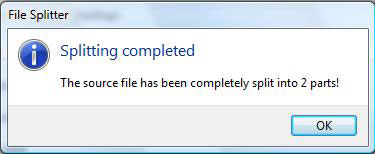
2. Merge files from small pieces
The minced files will have the same name but the extension is numbered (like 001, 002, _a, _b…).
At the main interface of the program, select the Joining tab. Click on the icon at First Split part, find the resulting file with the extension 001 or _a. (Or right-click any of the chopped files, select Join).

The Output File section allows you to choose a location to save the file after merging. Select Delete Split parts after joining to delete the child files after merging into the original file.
Note: Shredded files must be placed in the same folder. In case of scattered locations in many places, select Split parts are in different locations.
Click the Join button to start merging files (password if any). A dialog box will appear when the process is finished.
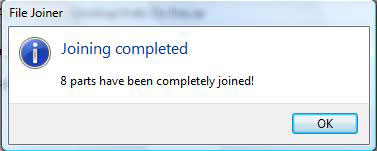
3. Check the MD5 code of the file
In addition to the two main features of cutting and merging files, FFSJ also has the function to check the MD5 code to see the integrity of the file and ensure that the data has not been changed compared to the original file. This feature is very useful in case of sharing large files or important data.
At the program interface, select tab MD5 Checksum.
Click the icon at Get MD5 Signature from, select the file to create MD5.
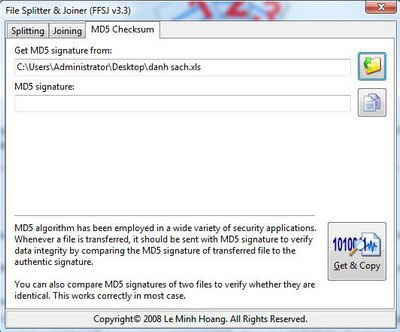
Click the Get Copy button and wait until you receive the message:

When sharing files with MD5 codes, users can use FFSJ or any MD5 checker program to review the code of that file. If the code matches the code they attached, the file is preserved.
5
4
3
2
1