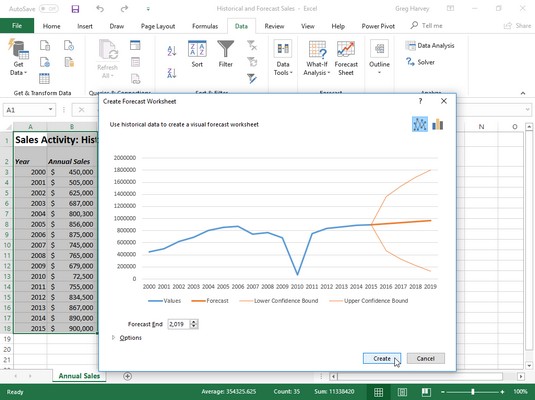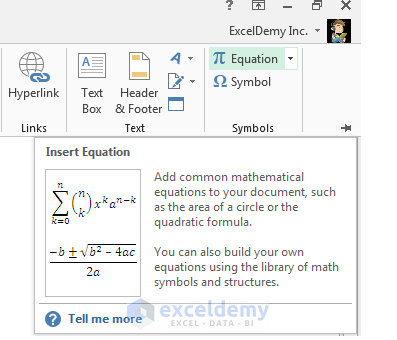About Microsoft Excel 2016 / Excel 2019
Excel 2016, Excel 2019 is a professional and handy spreadsheet creation and editing application in the Microsoft Office 2016 and Office 2019 office suites.

Microsoft Excel 2019 fully converges functions from basic to advanced to create spreadsheets and edit quickly and efficiently. The spreadsheet tool in Excel 2019 Full is easier to use and more powerful than before. You will be able to preview trends with 1-click prediction and recommendation charts. Excel 2019 allows you to link tables and perform complex calculations very quickly with Power Pivot. Insert shapes and merge data to coordinate online spreadsheet processing. You'll be able to visualize data with new diagram types like Treemap and Waterfall. Besides, the new Tell Me search table also helps you with many other operations right in Excel.
What's new in Microsoft Excel 2019
Microsoft Office 2019
New Function
- CONCAT: This new function is like CONCATENATE but better. Conspicuous, its name is shorter and easier to type. Besides, it also supports range references besides cell references.
- IFS: Tired of complicated, overlapping IF functions? The IFS function takes care of that. With this function, the test conditions will be in the order you choose. If all is well, the result will be returned. You will also be able to select “catch all” if there is no match.
- MAXIFS: This function returns the largest number in a range of numbers that meets 1 or more criteria.
- MINIFS: This function is similar to MAXIFS, but it returns the smallest number in a sequence of numbers that meets 1 or more criteria.
- SWITCH: This function evaluates the expression against an ordered list of values and returns the first match. If there is no match, the result will be “else”.
- TEXTJOIN: This function combines content from multiple ranges, and each item is split by the delimiter you choose.
New chart
- Map chart: You will be able to create a cartographic chart to compare values and display categories across geographies. Use it when you have geographic areas in your data, eg country/region, state, county, zip code…
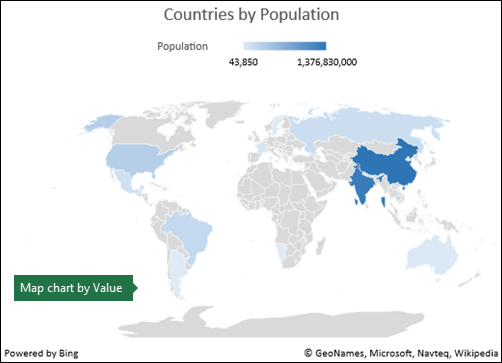
- Channel Histogram: A funnel plot shows multi-stage values in a process. For example, you'll be able to use funnel charts to show sales prospects at each stage in a sales funnel. The values usually decrease gradually, causing the histogram bars to merge into a channel.
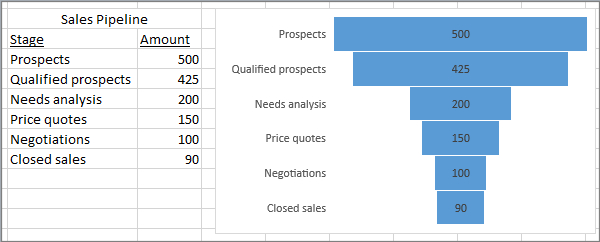
Advanced Image
- Extend Vector Graphics (SVG): Make documents, spreadsheets, presentations visually appealing by inserting scalable vector graphics (SVG).
- Convert SVG icons to shapes: Turn all SVG images and icons into Office shapes so you'll be able to change the color, size, and texture.
- Insert 3D model to see all angles: Use 3D to increase visual impact and creativity on workbooks. Easily insert a 3D model, then you'll be able to rotate it 360 degrees.
Ink feature improvements
- New Ink Effect: Express your ideas using metallic pens and ink effects like rainbow, galaxy, lava, ocean, gold, silver…< /li>
- Digital Pen: Write or sketch ideas with a new style pen.
- Customizable Portable Pen Set: Create a portable pen set to suit your needs. Office remembers your pens in Excel across all Windows devices.
- Write equations in ink: Writing math equations is easier. Now you'll be able to Insert > Equation > Ink Equation, every time you need to attach a complex math equation in your workbook. If you have a touch device, you'll be able to use your finger or a stylus to manually write a math equation and Excel will convert it to text. If you don't have a touch device, you should be able to use a mouse to write.) You'll also be able to delete, select, and edit what you've written.
- New Ink Replay Button: Using ink in a spreadsheet? You will now be able to replay or rewind the ink to better understand its flow. Your colleagues will also be able to “replay” it to read the step-by-step instructions. You will find Ink Replay on the Draw tab.
- Easy Lasso Selection: Excel now also adds a Lasso selection
 - free profiling tool for ink selection. Drag this tool to select the desired ink drawing area, then you should be able to manipulate the object as you like.
- free profiling tool for ink selection. Drag this tool to select the desired ink drawing area, then you should be able to manipulate the object as you like.
- Convert an ink drawing to a template: The Draw tab lets you select an ink style and start creating ink notes on the touch screen. However, you'll also be able to convert that ink note to a mold. Just select them, then click Convert to Shapes. This way, you can draw freely while maintaining the uniformity and standardization of the graphic shapes in Office.
- Use the Surface Pen to select and change objects: In Excel, with the Surface pen, you'll be able to select areas, or without touching the selection tool on the ribbon. Just press the feature button on the pen and draw to select the area. Then, you'll be able to use the pen to move, resize, or rotate the ink object.
Better Accessibility
- 1 click to fix access errors: Accessibility Checker works better than before thanks to updates that support international standards and useful suggestions to help you access documents easier.
- Sounds help, improve accessibility: Turn on audio guides as you work.
Share easier
- Insert recent link: Easily attach hyperlinks to recently used cloud-based files or web pages, creating meaningful display names for active users screen reader. To add a link to a recently used file, on the Insert tab, select Link and any file from the list that appears.
- View and rollback changes in a shared workbook: Quickly see who made changes in a shared workbook, easily restore previous versions.
- Quickly save the recent folder: This much-awaited function is available in Excel 2019: Go to File > Save As > Recent. And you will see a list of the most recently accessed folders that can be saved.
Overall improvement
- Choose the right choice
- Quick access to superscript and subscript
- Upgrade AutoComplete
- New interface: Colorful, Dark Gray and White.
- Black background
- Breaking the language barrier
- No notification when saving CSV file
- Support CSV (UTF-8)
- Data Loss Prevention (DLP) in Excel
- Enhanced PivotTable
- Personalize default PivotTable layout
- Automatically detect the relationship
- Create, edit, and delete custom measures
- Automatically group by time
- Find data in PivotChart
- Smart Rename
- usability improvements
- Multiple selection of items in Excel Slicer
- Faster OLAP PivotTable
- Update Power Pivot
- Export to Power BI
- Get & Transform (Power Query) Improvements
What's new in Excel 2016?
Microsoft Office 2016
6 new diagram types:
Visualizing data on a diagram makes data analysis and reporting easier. In Excel 2016, users will experience 6 new types of diagrams with many familiar formatting options.
Click Insert Hierarchy Chart on Insert tab to use Treemap or Suburst chart, click Insert Waterfall or Stock Chart to use Waterfall or Insert Statistical Chart with Histogram, Pareto, Box and Whisker histograms. Besides, you can choose Recommended Charts > All Charts to see all 6 new chart types.
Receive and transform data (Query):
Before analysis, you must include relevant data in the question you want to answer. Excel 2016 integrates the feature of receiving and converting data very quickly, allowing to collect and put all the data to be processed in one place. Previously, to use this function, you had to install the Power Query add-in, but now it is integrated in Excel 2016. Access it in the Get & Transform section of the Data tab.
One-Click Prediction:
In Microsoft Excel 2016, the Forecast feature is extended to make predictions based on Exponential Smoothing (eg FORECAST.ETS()…). On the Data tab, click the Forecast Sheet button to quickly create a prediction function for the data series.
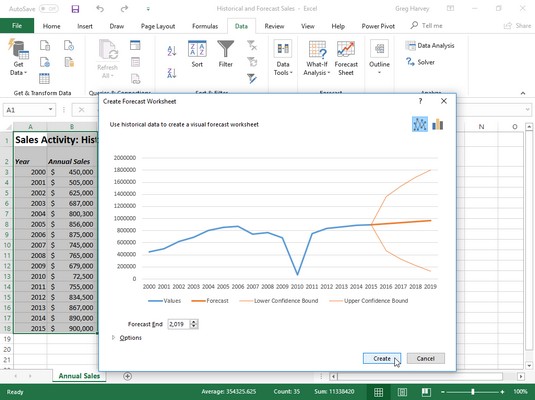
3D Map:
The 3D or Power Map tool has been renamed and built into Excel 2016. It's the 3D Maps function on the Insert tab.
Calendar Insights Financial template:
Use the new My Cashflow template and Stock Analysis. These templates will track what you earn, how much money you spend, and what you spend it on. Quickly analyze and compare each amount over time.
Upgrade PivotTable:
Excel 2016 is considered a powerful and dynamic data analysis environment thanks to the PivotTable. On Excel 2016, Power Pivot and Data Model are significantly improved so that users do not spend as much time managing data as before.
Insert image in the right direction:
With the automatic image rotation tool, after inserting the image into Excel, it will automatically rotate with the camera orientation. You'll be able to manually rotate the photo to whatever direction you want.
Work faster with Tell Me:
The Tell Me dialog box appears on the ribbon of Excel 2016 to let you enter words and phrases related to the next action and Tell Me will help you. Besides, there is also Smart Lookup function to look up terms on the Internet right in Excel without having to exit the program.
Manage content being processed:
The Insights table links to the Bing service, providing more definitions. When you select a word or phrase, right-click it and select Smart Lookup to look up semantics, Wiki articles and related searches on the web.
Insert Ink Equation:
Insert math equations is easy with the Ink Equation function. For touch devices, you'll be able to use your finger or pointer to write formulas. On a desktop or laptop computer, use the mouse to write formulas, delete and edit freely.
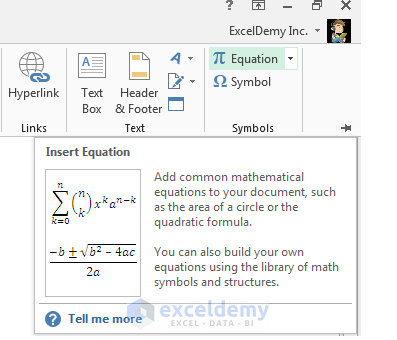
Easier to share:
Select Share on the ribbon to share the spreadsheet with others on SharePoint, OneDrive, or OneDrive for Business.
Besides, Excel 2016 Full has many other upgrades and new functions to help users create, edit, and share spreadsheets more easily!
Configuration required:
- CPU: x86-bit chipset 1GHz onwards, x64-bit with SSE2.
- OS: Windows 7 or later, Windows 10 Server, Windows Server 2012 R2, Windows Server 2008 R2 or Windows Server 2012.
- RAM: 1GB RAM (32-bit), 2GB RAM (64-bit).
- 3GB free hard disk space to install and use Word 2016.
- Screen Resolution: 1024 x 768.
- DirectX 10 compatible graphics card.
- Multi-touch: requires a touch device to use multi-touch functions. However, all functions are supported for desktop PCs and laptops with mouse, keyboard or other standard input devices. New touch functions optimized for Windows 8 and later.
- Network functions require a network connection.
- Microsoft account required.
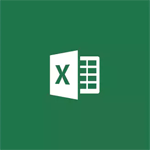

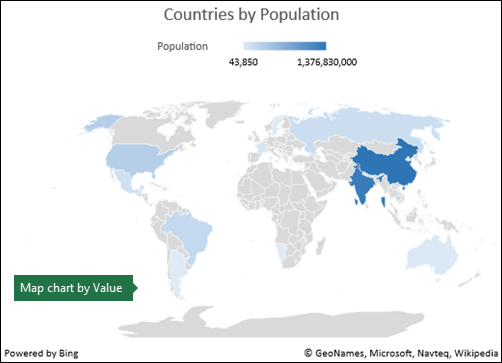
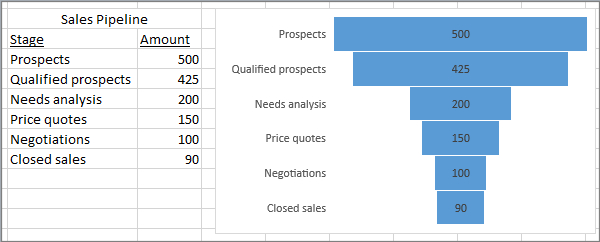
 - free profiling tool for ink selection. Drag this tool to select the desired ink drawing area, then you should be able to manipulate the object as you like.
- free profiling tool for ink selection. Drag this tool to select the desired ink drawing area, then you should be able to manipulate the object as you like.