
Unlimited Free VPN for Chrome, Hola for Chrome is a free, unlimited VPN virtual private network serv..
1.186.727| License: Free |
| Released: Hola |
| Request: Windows |
| Last updated: 05-09-2021 |
| OS: Window |
| Version: 1.186.727 |
| Total download: 3962 |
| Capacity: 3,3 MB |
Hola for Chrome is a free, unlimited VPN virtual private network service on Google Chrome browser.
Hola VPN is a virtual private service that allows access to websites that are blocked in certain countries, companies or schools. This is a free VPN service and very easy to use.
Hola is a network application that supports computers, mobile devices and browsers, allowing fast, private, secure and unlimited web surfing. Hola provides VPN virtual private network service to users through peer-to-peer network. When a user accesses a blocked website or service in their country, Hola will redirect that request to other computers and Internet connections in the unblocked area to fake the IP address and disable it. disable connection command.
The Hola for Chrome version is not a Peer to peer application. To experience the full VPN service, please download the Hola desktop version.
Install Hola VPN add-on on Chrome browser to experience a free, ad-free VPN proxy service that helps you surf the web fast and comfortably roof anytime, anywhere.
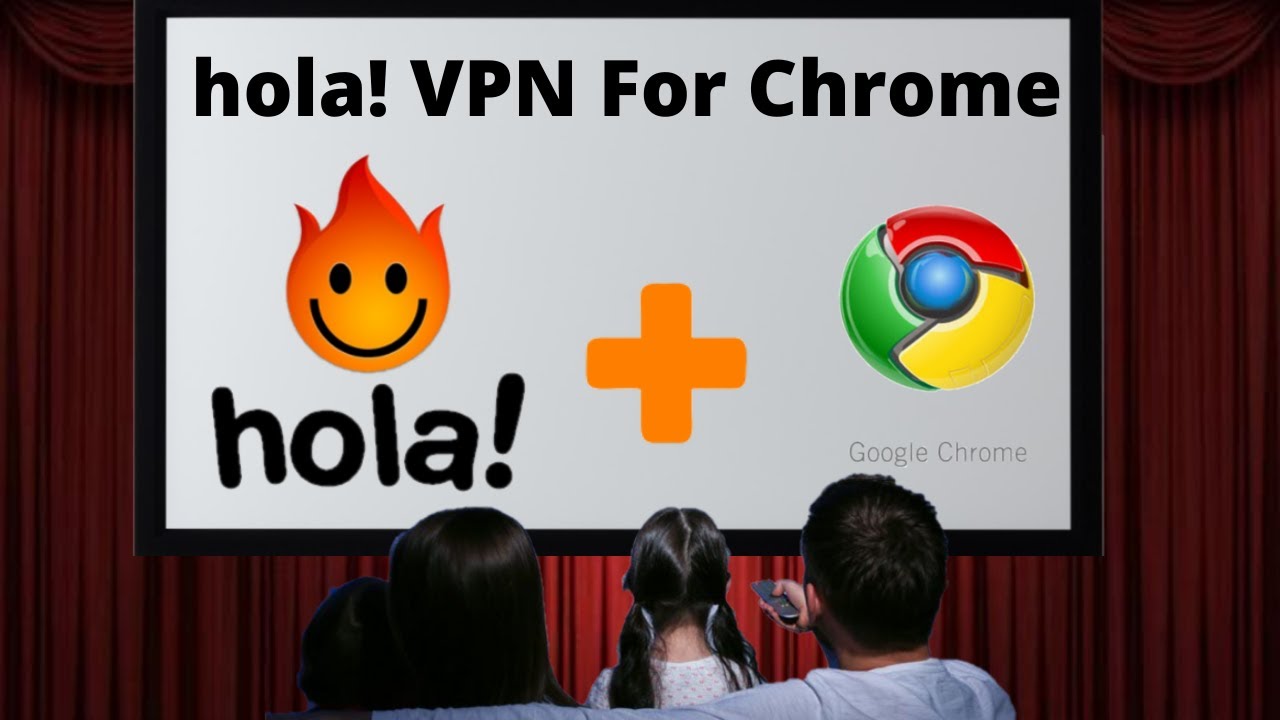
5
4
3
2
1