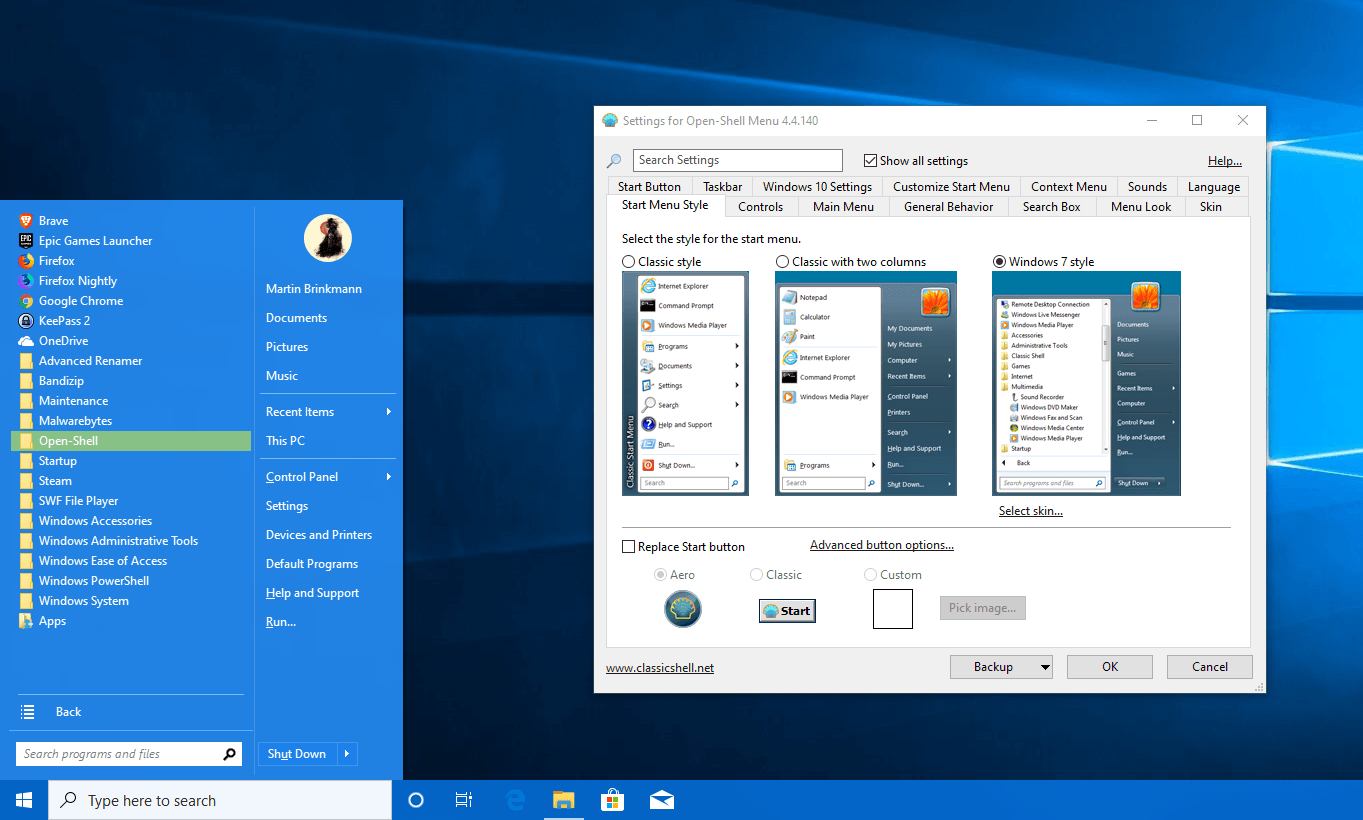Classic Shell is a collection of features that were available in older versions of Windows but have been removed. The tool can customize the Start menu and Start button for Windows 7 and Windows 8, adds a toolbar for Windows Explorer OS and supports a host of smaller features.
What's new in Classic Shell 4.3.0
- Official support for Windows 10 Anniversary Update.
- Fix bugs in Classic Shell 4.2.7 Beta.
- Fix crashes on Windows 10 32-bit.
- Better support for Windows 10 Redstone.
- Customize the taskbar: change the background color, texture and text color.
- New Metallic Skin with lots of unique customization features.
- New menu animation.
- Allows Start menu commands to be executed via the command line.
- New buttons in Explorer to change folder settings and create ZIP archives.
- Allows to change the font and status bar size in Explorer.
- Lots of small improvements and bug fixes.
What is a Classic Shell?
Classic Shell is quite simple and easy to use, helping you reactivate deleted features on Windows. It caters to all users who want to completely personalize their own computer and gain access to useful, hidden items.
Strengths in Classic Shell
Classic Start Menu
Classic Start Menu is a copy of the original Start menu (which you can find in all versions of Windows from 95 to Vista). The tool offers a wide range of advanced features:
- Drag and drop to organize your apps.
- Option to show Favorites, open Control Panel,…
- Displays recently used documents. The number of documents to display is customizable.
- Translated into 35 languages, including Arabic and Hebrew.
- Do not disable the initial Windows Start menus. You will be able to access it by pressing Shift + Clicking the Start button.
- Right-click a menu item to delete, rename, sort, or perform other tasks.
- The search box helps you find your own programs that are not included in the keyboard shortcuts.
- Support Jumplists for easy access to recent documents and common tasks.
- Available for 32 and 64 bit operating systems.
- Support for skins, including 3rd party skins.
- Fully customizable interface and functions.
- Support for Microsoft Active Accessibility.
- Converts the “All Programs” button in the Windows menu to a cascading menu (Windows Vista and 7)
- Customize the Start button (Windows 7 and 8).
- Can display, search, and start Windows Store apps (Windows 8).
- New setting in Classic Start Menu for Windows 8.1 OS to show Start button on basic taskbar only.
- Change icon color Metro.
If you've used the Start menu in older versions of Windows, it'll feel familiar:
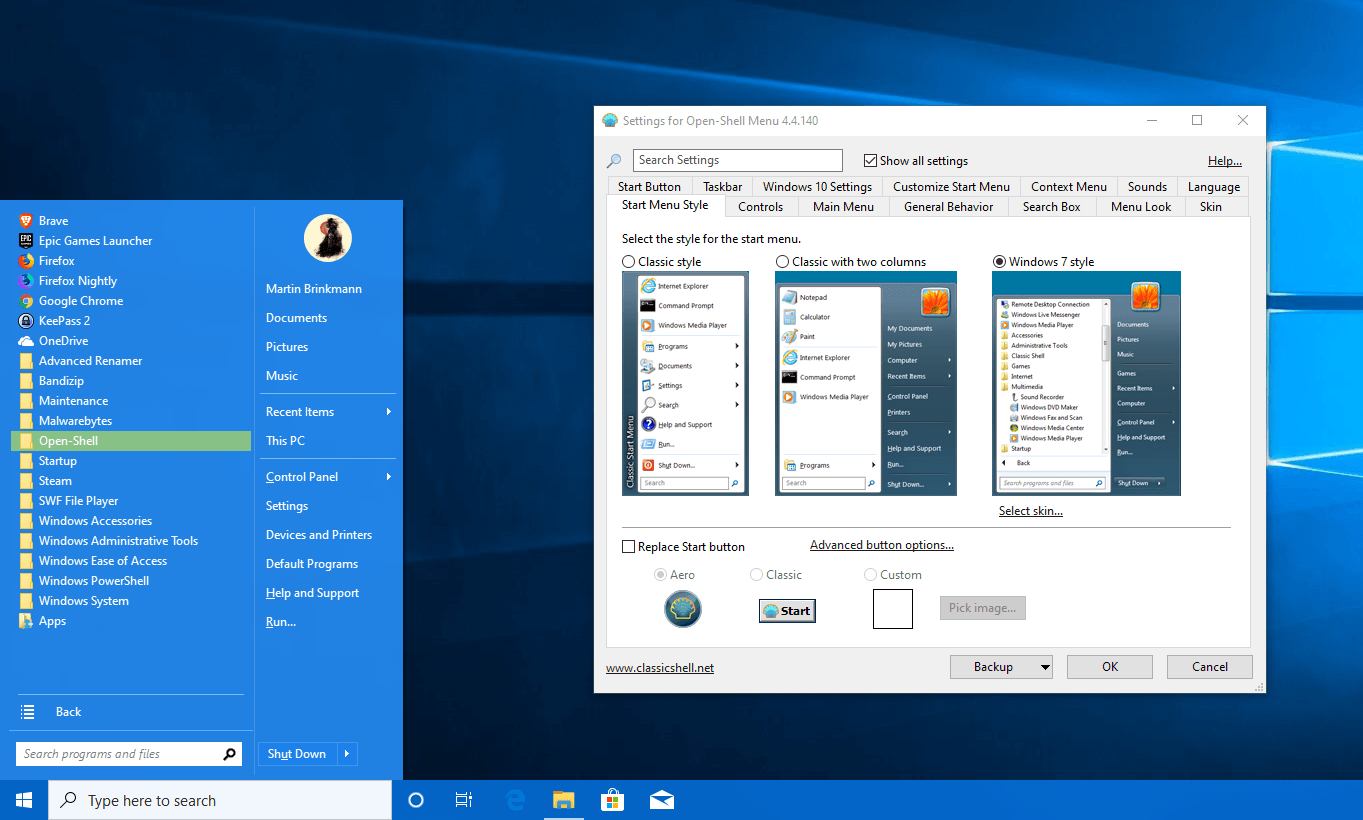
Choose from 8 default skins, download from the Internet, or create your own:

On Windows 8, you will be able to customize the Start button:
Classic Explorer
Classic Explorer is a plugin for Windows Explorer OS that allows you to:
- Adds a toolbar to Explorer for common operations (go to root, Cut, Copy, Paste, Delete, Properties, Email). Toolbar is fully customizable.
- Replace your copy of the user interface in Windows Vista and 7 with classic versions of the same ease of use like Windows XP.
- Press Alt+Enter in the folder version of Windows Explorer, and display the properties of the selected folder.
- Options to customize the folder panel so it looks like Windows XP or doesn't lose the expand button.
- Can show free hard disk space, total file size in status bar.
- Disable connection information in the address bar.
- Fix a series of broken features on Windows 7 such as: Missing icon overlays for shared folders, folders jumping in the navigation panel, loss of title arrangement in list view.
Toolbar for Windows Explorer OS
Windows Explorer in Vista does not have a toolbar like in Windows XP. If you need to go to the root folder, you need to use the breadcrumbs bar. If you want to copy or delete a file with the mouse, you need to right-click and search for the Delete command. The right-click menu may contain many of the extensions you have installed, and the search will take a while. To solve the problem, Classic Explorer adds a new toolbar:
- Hold Control while pressing the Up button to open the original folder in a new Explorer window.
- Hold Shift while clicking the Delete button to delete a file permanently.
- Allows pinning hard disks and folders to Start Menu from Windows Explorer.
Classic Shell consumes less system resources, so it doesn't freeze your computer. It does not cause any errors or crashes. In short, Classic Shell provides a simple way to help you regain familiar features like creating Start Menu on Windows.