
Pcvim Internet Security, PCVIM was established in 1999 in Canada, the product is widely used in Cana..
7.6.142| License: Free |
| Released: RLD |
| Request: Windows 95/Me/2000/XP |
| Last updated: 23-07-2021 |
| OS: Window |
| Version: 7.6.142 |
| Total download: 668 |
| Capacity: 52,4 MB |
I. Introduction:
A. PCVIM was established in 1999 in Canada, the product is widely used in Canada and is highly appreciated by people at technology exhibitions. With a team of 200 experts in the field of network security and more than 500 employees worldwide.
B. How does PCvim protect your devices?
- Block VIRUS when accessing the web.
- Notify and remove VIRUS from entering computers via email or USB storage devices, floppy disks, CDs, memory cards...
- Safe for LAN, not afraid of VIRUS infection in LAN environment.
- Deep scan inside compressed formats: ZIP, RAR, CAB, 7z, ARJ, LZH, TAR, GZ, TAR.GZ, BZ2, TAR.BZ2, ACE, UUE, JAR (Java Archive), ISO (ISO9660 - CD image), Z (Unix compress).
- Kill 100% virus attack from USB even if not in the database!
- Restore the original for data infected with VIRUS
C. How does PCvim protect your computer?
- Protection against devices: worms, win32, VIRUS, trojans, keyloggers, adware, spyware, riskware, rootkits, hackers, spam, ...
- Notice of risk of VIRUS infection is not in the database.
II. Matters needing attention before you install:
a. Before you install this program, make sure that there is no anti-virus software installed on the computer system (Pcvim should not be used at the same time with software like Avir, Avast, Bitdefender, Symantec , Trendmicro, Kaspersky, Bkav…) will lead to system crashes.
b. Using this unique KEY for more than 1 computer will result in the KEY being locked forever and void of warranty.
c. When installing for the first time, you should let Pcvim scan all your computers to ensure it is clean, to avoid the case of internal VIRUS attacks and disables Pcvim.
III. Functions inside the software:
A. Auto-Protect (protection method) includes 4 items and an additional 4 items only available in Internet Security products:
1. Virus Protect: Protects data and software. This is the anti-virus and anti-virus part of Pcvim. This feature will protect all personal files, folders, drives. It will block viruses from entering the computer as well as kill viruses already in the computer.
2. Mail Auto-Scan: Protects e-mail. If you use Microsoft Outlook or Microsoft Outlook Express to check mail, you should enable these two functions. Pcvim will scan email information streams to detect and block viruses on email transmission protocols: POP3, IMAP, SMTP. The ability to preliminarily analyze email information before downloading it to your computer to minimize the risk for users.
- Turning on and off the above functions is extremely simple. You just need to select that feature, then press the start icon above, on the right. Another important thing for users is to regularly update the virus list for Pcvim through the Service Update feature.
3. Web Link Scan: Protects while browsing. This feature will help you cope with virus attacks from websites (if any) when you browse the web. It pairs perfectly with File Anti-Virus so you can be sure of the purity of your computer.
4. Proactive Defense: Confront the onslaught of even unknown new VIRUS types. Currently, many computers are infected with viruses through installation programs, via USB. And turn this feature on to block that infection path.
This feature will control changes to the file system, blocking malicious programs hidden in applications running in the system. Besides, it also observes changes in the registry of the operating system and notifies the user about the objects that are trying to create hidden keys in the registry. So every time a virus program automatically installs on your computer, it will be known and notified by Pcvim.
Also with Pcvim, you will allow or not allow the program to be installed on your computer. In addition, this feature also blocks dangerous macros, detects and controls the operation of macros among Microsoft Office application documents, and blocks dangerous macro commands before it is executed.
In Proactive Defense there is Application Activity Analyzer, Intergrity, Registry Guard and Office Guard that will provide you with a way to fully recover after being attacked by VIRUS, if the Enable options are checked, the individual Settings will help. tell the program what to save.
5. Advanced Firewall: Firewall
6. Manager Privacy: Protect personal data. Anti spyware programs. It will protect your important personal information such as passwords, bank account numbers, credit card information...
Detects fake messages and blocks links to those fake sites. Besides, it also helps you to stay safe while surfing the Internet, block dangerous scripts while browsing, block pop ups and banner ads, block automatic dialup programs.
7. Internet Manager: Limit Internet time. Limit access to designated websites, many management features in internet use.
8. Mail Spam: Anti-spam. Pcvim's anti-spam technology provides a high level of assurance in detecting and blocking spam: address blacklists, whitelists, keyword-based, and most importantly, a self-learning algorithm built on the product.
B. Run a Scan includes:
a. Quick Scan and Startup Program: scan virtual memory, boot sector.
b. My Computer: scans all devices stored on the computer.
c. Security Inspector: scans deep inside the VIRUS components orhide
C. Update: upgrades the VIRUS identity data. With the "identity" of more than 1 500 000 (1 million five hundred) types of VIRUS, trojan, spyware, malware... and updated every hour, it will surely make you feel secure. With the number of databases updated daily up to 4 000 different viruses.
D. Manager Quarantine (Manage reports, quarantine and recovery):
a. Report: software activity information report
b. Quarantine: containment (isolation) of viruses and dangerous software
c. Backup: backs up deleted components, in this section you will be able to recover deleted viruses or mistakenly deleted by the agent.
E. Settings: above the Pcvim interface will have many options for you to increase or decrease or optimize the protection levels at your own discretion.
F. Pcvim will surprise users when you visit a website and receive a notification that something is trying to penetrate your computer with suggestions and immediate solutions: Denny is blocking, Allow is allowing. This message will appear with the analysis when you want to run a strange file just downloaded from the Internet.
G. USB Anti-Virus: A special feature only available in PCVIM,
a. Click on the red USB icon on the bottom right of the screen
b. When plugging a USB or memory card into the computer, Pcvim immediately and immediately checks for 18 signs of virus action, if it detects 1 of 18 behaviors, Pcvim will notify immediately and immediately, you select Wipe and select Next Delete Autorun.inf on all drives to permanently delete active virus activation commands.
H. Very sensitive to all kinds of VIRUS, spyware, trojan... but Pcvim is very modest in CPU and virtual memory usage: it takes only 3 Mb of RAM... Compared to other professional VIRUS scanners, it's really good. 1 sky 1 area.
IV. Update offline Pcvim
Download the VIRUS update package:
To update the VIRUS database for the VIRUS Pcvim scanner, you first need to visit the page at www.pcvim.com/offline, click on one of the two links:
- newdaily.zip: Contains all VIRUS updates from this Sunday to the current date (from the perspective of Sunday as the first day of the week).
- newall.zip: Contains all VIRUS updates from the beginning until last Saturday.
After downloading, extract the downloaded file to a folder on the hard disk, for example: C:\Update
Update to PCvim:
Step 1: First, you need to open the Pcvim window by double-clicking the 4-color shield icon in the taskbar (system tray). Next click on the Settings link located on the top right of the window to open the Settings window.
Step 2: Now click Update under the category in the Setting area on the left, click on the Configure button in the Update Settings frame of the right area.
Step 3: In the Update Settings window, uncheck the item Pcvim Company update servers to prevent the program from finding and downloading updates from Pcvim servers.
Step 4: Click the Add button, then select the folder on the hard disk (or network drive) where you extract the downloaded update file for example: C:\Update.
Step 5: Click OK in the Update Settings window, click Apply and then OK in the Settings window. Finally in the main working window of Pcvim, click on the Update category in the left area, and finally click on the Update Signatures button to start updating the downloaded VIRUS data package for the Pcvim program on the computer.
Good luck to you guys!
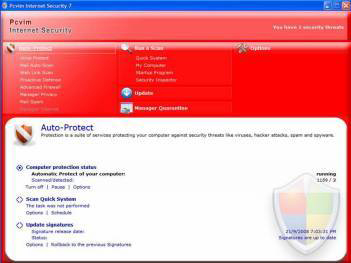
5
4
3
2
1