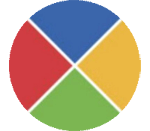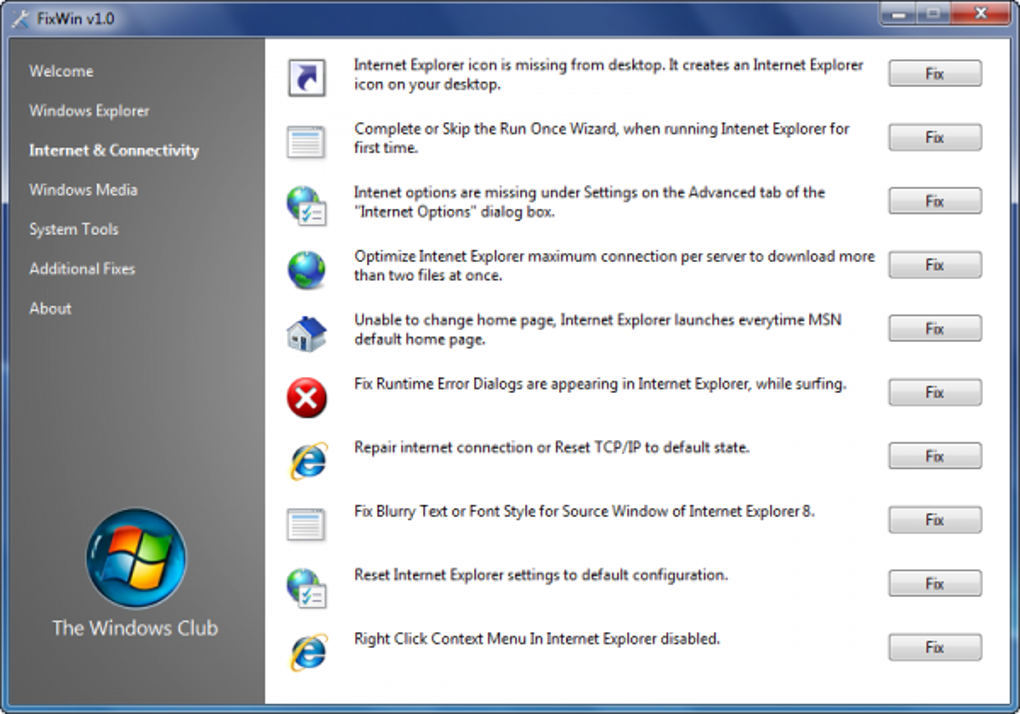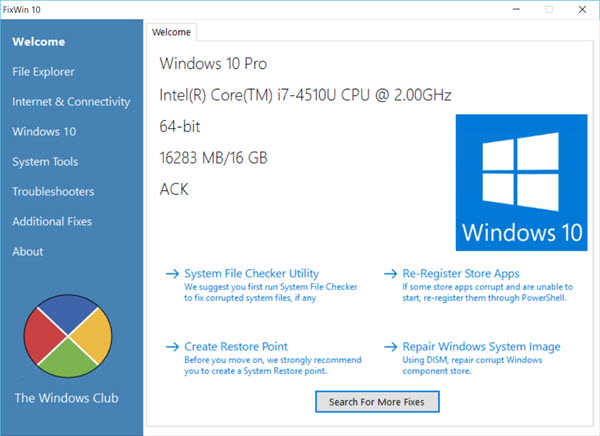Introducing FixWin
FixWin is a utility specially designed to help you fix and fix the most common problems in Windows so as not to affect Windows Explorer, Internet Explorer or Windows. Media Player.
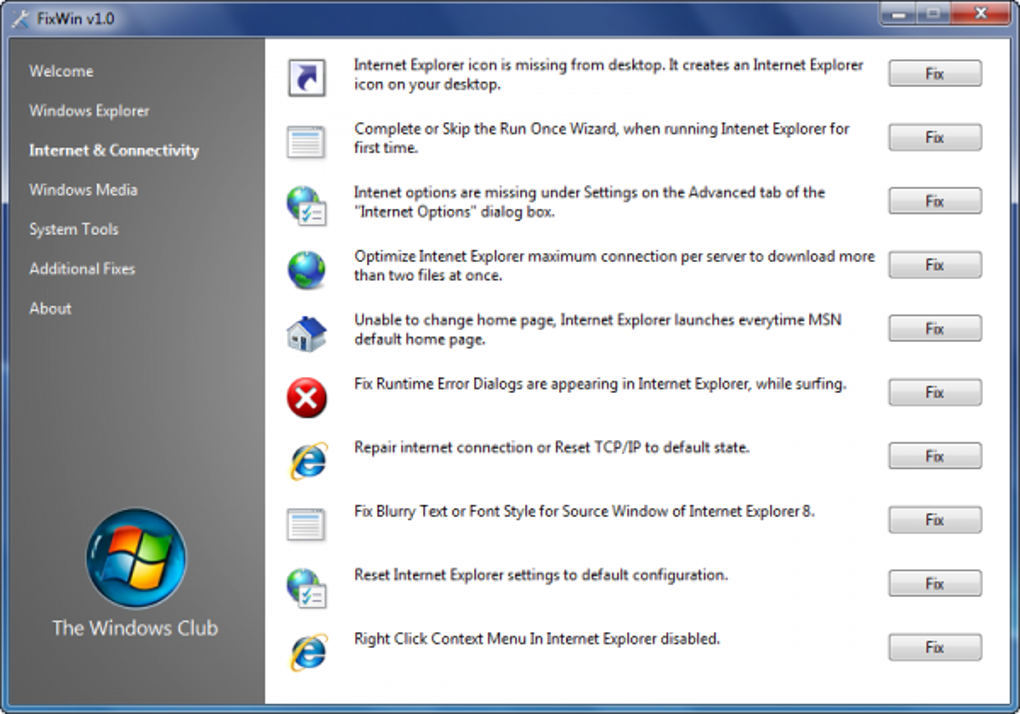
FixWin 10 for Windows 10 is currently the latest version of FixWin. It is a free and no-install software that allows users to fix and fix Windows 10 problems. This new FixWin version has updated the UI for Windows 10 OS, including a bug fix feature and Common Windows 10 problems.
FixWin interface for Windows 10 OS includes 6 tabs:
File Explorer: Provides bug fixes to solve problems related to Windows 10 File Explorer.
Internet Connectivity: Allows users to fix Internet problems after upgrading to Windows 10.
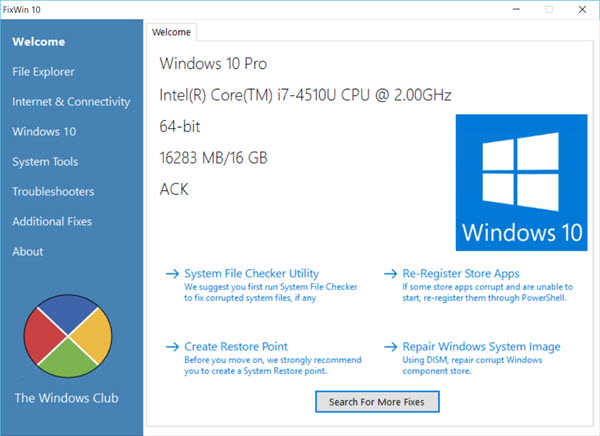
Windows 10: This new section provides several new patches such as:
- Reset Setting: Setting does not start or exit generates an error
- Start Menu not working or opening in Windows 10
- Wi-Fi not working after upgrading to Windows 10
- Windows Updates stops downloading updates after upgrading
- Windows Store apps don't open. Re-register the whole app
- Office documents don't open after upgrading to Windows 10
- WerMgr.exe or WerFault.exe application error
System Tools: Repair tools that don't work properly. A new Advanced System Information tab shows detailed system information, such as number of threads in chipset, number of logical chipsets, maximum screen resolution, maximum refresh rate.
Troubleshooters: This section provides a direct link showing 18 pre-installed Windows troubleshooters and download links to four recently released Microsoft troubleshooters.
Additional Fixes: Provides several other patches for Windows 10 OS.
FixWin 10 User Manual
- First, run run the System File Checker. The button located on this Welcome page will 'run sfc /scannow' to check for and replace any damaged system files. This process takes about 5 to 10 minutes. If asked, restart the computer.
- If you are facing problems related to the Windows Store or Store, please re-register the apps on the Store. A click button is also added to the Welcome page to make it easier for you.
- If you are dealing with common Windows 10 errors, running the Windows System Image repair DISM utility is a good idea. The action button is also available on the Welcome page.
- Next, you must create a system restore point via the corresponding button. The developer encourages users to create 1 point before starting any changes on the system. Like it or not, you can always go back to the Restore point.
- After doing that, do a maximum of 1 fix and restart your computer. Check if everything is ok. If not, restore everything right away.
- If you want to know the effectiveness of each fix in advance, click Help (a "?") next to the Fix button. A pop up will tell you exactly how effective the fix is. Double clicking on it will copy the line of code to the clipboard (very useful for you when you want to run the fixes yourself).
- Some other problems can also be fixed with just one click. If you can't find the fix you need here, click Search For More Fixes on the Welcome page to find it.
Attention:
- Reviewed security software FixWin 10 contains viruses but rest assured that it is clean.
- FixWin 10 for Windows 10 tested on Windows 10, 32 bit and 64 bit. FixWin may not run if you have edited the Windows Image using 3rd party tools, as it may damage the core components that run FixWin.